
Microsoft 365 Beginner Course - Kuala Lumpur
Collaborate and automate with Microsoft 365 and Teams
Microsoft Teams is the linchpin of the 365 platform. Learning to use Teams effectively and other key applications covered in this course, will enable you to get the most out this suite of tools.
Team collaboration, planning, file storage, editing, sharing and workflow automation. There is a lot of functionality available at your fingertips. Our Office 365 Beginner course introduces Teams, Planner, Outlook, ToDo, OneNote and Office Online, providing you a strong foundational knowledge. Detailed course outline below. All courses in Kuala Lumpur running remotely, join us live online.
Microsoft 365 Beginner Course - Kuala Lumpur

Achieve more through effective use of Teams and Microsoft 365. Automate. Collaborate. Remote courses running in Kuala Lumpur.
365 Beginner Kuala Lumpur Course Details


Office 365 Course Outlines
Skills Test
Contact Us
What do I need to know to attend?
This is an introductory course designed for people new to Microsoft Office 365. This is course is appropriate for training post Microsoft 365 implementation.
365 Beginner Kuala Lumpur Learning Outcomes
- Work with Outlook Boards
- Create Rules and Signatures
- Create a Team
- Create a conversation thread
- Collaborate in Teams
- Review Activities in Teams
- Understand ToDo
- Use Planner to Assign Tasks
- Use OneNote
- Work with Office Online Suite
- Use OneDrive
- Understand Cloud Storage
365 Beginner Kuala Lumpur Course Content
- Introduction
- What is Microsoft 365?
- Our Scenario
- Starting your Day Effectively
- Outlook Calendar, To Do & Teams
- A system to manage Tasks and Events
- Opening Calendar
- Opening To Do
- Creating Meetings and Tasks
- Checking your Inputs in Outlook
- Checking your Activity Feed in Teams
- Creating a Task from a Teams Post
- Creating New Files
- Office Home Page, Word Online, Excel Online & Teams
- Using the Office Home Page
- Word for the Web
- Reusing content from other sources
- Using Editor
- Excel for the Web
- Creating new Documents from the App Launcher
- Creating a new Document inside a Team
- Working with Files
- OneDrive, Office Home Page & Teams
- Where do we store our “stuff”?
- What is OneDrive?
- Managing files in OneDrive
- Sharing Files from OneDrive
- Attaching Links to Files in Emails
- Files App in Teams
- Private Chat Files
- Files in Teams Channels
- Moving Files between OneDrive and Teams and SharePoint Libraries<
- Working with Files in the Office Home Page
- Searching for your Files
- Collaborating with Colleagues
- Teams & Outlook
- About Microsoft Teams
- Teams Chat
- Organising Chats
- Status Indicators
- Saving Posts and Chats
- Sharing Files in Chats
- Video and Audio Chats & Meetings
- Sharing Screens
- Collaborating with Colleagues (cont'd)
- Teams & Outlook
- Working Asynchronously
- Alerts in Teams for Urgent Work
- Private v Public Teams
- Channels in Teams
- Posts in Channels
- Mentions in Posts
- Organise Teams, Channels and Chats
- Collaborating on Files
- Scheduling Meetings
- Adjusting your Activity Notifications
- Collaborating with Customers
- Outlook
- Customizing actions in Outlook Mail
- Creating Rules for Emails
- Reuse of Content – My templates
- Signatures
- Creating Tasks easily
- Creating new Meetings from Emails
- Sending emails to Teams
- Searching instead of Filing
- Working with Tasks
- Outlook, ToDo, Planner & Teams
- Using the Todo App
- Using My Day
- Using Shared Task Lists
- Assigning Tasks to others
- Working with Planner App
- Creating a New Plan
- Buckets and Cards
- Using Planner in Teams
- Assigning Tasks with Cards
- Using Cards instead of messages
- Tasks from Todo and Planner in Teams
- Tracking the Status of your Plans
- Capturing Knowledge for Reuse
- OneNote & Teams
- Capturing Knowledge
- OneNote Online
- Creating Notebooks
- Creating Sections
- Creating Pages
- Using OneNote for Meetings
- Assigning Tasks from Meetings Minutes in OneNote
- Templates in OneNote
- Sharing and Exporting OneNote Notebooks
- OneNote in Teams
- Quick Notes for Quick Capture
- Searching for Captured Knowledge
- Finishing the Day
- Outlook & Teams
- Getting Current Awareness
- Process Final Inputs and Captures
- Prioritise for Tomorrow
Shutdown

 Australia
Australia New Zealand
New Zealand
 Singapore
Singapore
 Hong Kong
Hong Kong
 Philippines
Philippines
 Thailand
Thailand
 Indonesia
Indonesia
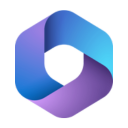
 phone
phone
 email
email
 enquiry
enquiry
























