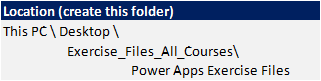Introduction to Power Platform
What is the Power Platform
Components of the Power Platform
The Common Data Service (CDS) and the Power Platform
Licencing requirements
Understanding different licencing
Understanding per app licencing
Understanding per user licencing
Understanding portal subscriptions
Case study introduction
The business problem
Planning a Power Platform solution
Common data service
What is the Common Data Service
What is the Common data model
Understanding elements of the Common Data Service
Creating a solution
What is a solution
When to use solutions
Create a solution in Common Data Service
Creating a publisher
What is a publisher
When to use publishers
Create a publisher in Common Data Service
Entities
What is an entity
Exploring standard entities
Creating an entity
Exploring custom entities
Fields
What is a field
What is a primary field
Exploring standard fields in an entity
Creating date fields
Creating option set fields
Fields (cont'd)
Creating a new Option set
Creating currency fields
Creating text fields
Creating calculated fields
Creating image fields
Saving your entity
Understand when to save your entity
Adding data to an Entity
How to add data via Excel
Add data within Power Apps
Add images to records
Using views
Understanding what views are
Using views to see data
Editing existing views
Creating new views
Using forms
Understanding what forms are
Using forms to see records
Editing existing forms
Creating new forms
Entity relationships
Exploring standard relationships
Understanding different types of relationships
Creating a relationship between entities
Business Rules
What are business rules
When to use business rules
Creating a business rule
Setting a field value
Hiding a field
Validating, saving and activating business rules
Adding data to an entity
Different ways of adding data
Adding data using Excel
Adding data through a form
Editing forms
Canvas Apps
Uploading a pre-built canvas app
Displaying the app version in the app
Connecting Canvas app to entity
Connecting to Common Data Service entities
Connecting CDS data source to a gallery
Setting up the Canvas App
Adding a form
Editing fields
Using a gallery to select records
Understanding look up fields in canvas apps
Entering data via the Canvas App
Searching entity data
Using a barcode to find data
Sharing canvas apps
Model-driven app
What is a model-driven app
Purpose of using a model-driven app
Relationship between app and data types
Creating Model-driven app
Creating a model-driven app
Understanding a site map
Editing a site map
Using the App designer
Creating a new view in the app designer
Creating Model-driven app (cont'd)
Using related fields in views
Playing the app
Editing a form in the app designer
Publishing all customisations
Sharing model-driven apps
Changing data with the model-driven app
Business process flows
Understanding business process flows
Creating a new business process flows
Adding stages
Adding data steps
Adding conditions
Connecting steps
Portal App
Understanding Common Data Service connectors in Power Automate
Creating a flow in a solution
Understanding CDS triggers
Using CDS actions to retrieve data
Portal Apps
What is a Portal app
Purpose of using a portal app
Creating a portal app
Administering Portal Apps
Understanding different options of administering a portal
Exploring the portal admin centre
Understanding the model-driven management app
Exploring the portal management app
Exploring the portal designer
Content management of a Portal App
Updating website content with click and type
Updating website content with code
Updating website content through model-driven app
Adding pages to a portal site
Connecting CDS to Portal App
Connecting CDS to the portal
Displaying data in a portal
Security of a Portal App
Understanding portal security and permissions
Creating web page access control rules
Applying permissions to a page
How to authenticate a user
Viewing a restricted page

 Australia
Australia New Zealand
New Zealand
 Singapore
Singapore
 Hong Kong
Hong Kong
 Philippines
Philippines
 Thailand
Thailand
 Indonesia
Indonesia


 PL-100 Power Apps Certification
PL-100 Power Apps Certification