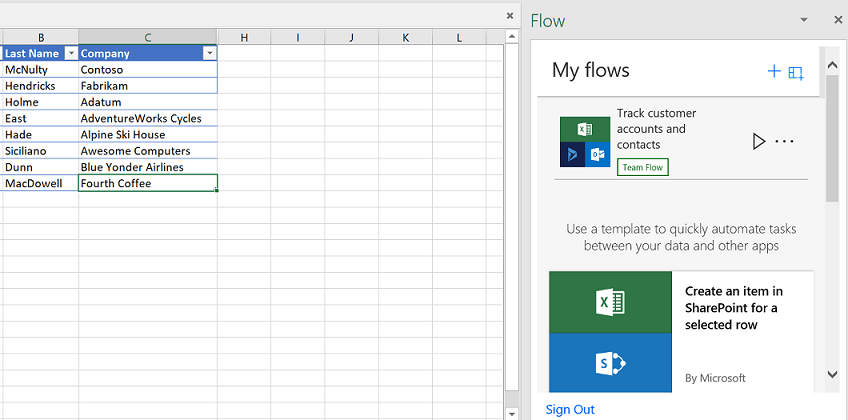How to Build and Run Flows in Excel
With the new August updates in Flow you can now create Flows directly from Excel. This is done with the new Flow button where you can create and trigger automations from Flow. You can create and run-on demand flows. For selected rows in any Excel table on spreadsheets hosted in SharePoint or OneDrive for Business. This addition, works similarly to Excel Macros. But the benefit is that it's easier to share your flows and connect it to external data sources and third parties.
To start using Microsoft Flow in Excel. Start by going to the Insert tab in Excel located in the ribbon and select Store. After that, in the dialog box, search for “Flow”. Find Microsoft Flow in the drop down and then add the add-in.
Once the Flow add in has been installed (may take a few moments) select the Flow button on the Data tab. From the Flow launch panel, build your flow by using the For a selected row trigger, or start from one of the templates: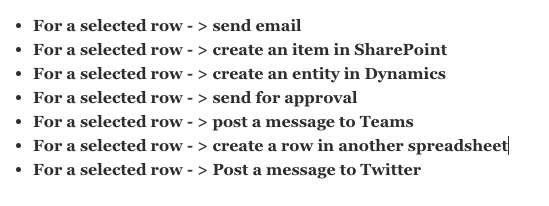
After the flow is created, select a row, and then select the Play button to see your flow in action.
Create a flow for a Microsoft To-Do in Outlook Web App
One very useful feature Microsoft has recently launched in Outlook is the ability for a sender to explicitly call out a person on the recipient list to draw his or her attention to the email. This is done by including the at sign (@) before the name of the person, which causes the name of the recipient to be highlighted in the email and the recipient’s email to be automatically included in the To line.
By @mentioning someone in an email, you can call the recipients attention to an action item assigned to them.
The task contains the context from the email for reference, such as the send and the body of the email. The recipient can add additional context, such as the due date and categorization, from within the To-Do app. At this time, this functionality is only for Outlook Webb App.
To learn more about Microsoft Flow check out our course. Additionally check out our Flow archives to learn how to design more of your own flows.

 Australia
Australia New Zealand
New Zealand
 Singapore
Singapore
 Hong Kong
Hong Kong
 Philippines
Philippines
 Thailand
Thailand
 Indonesia
Indonesia