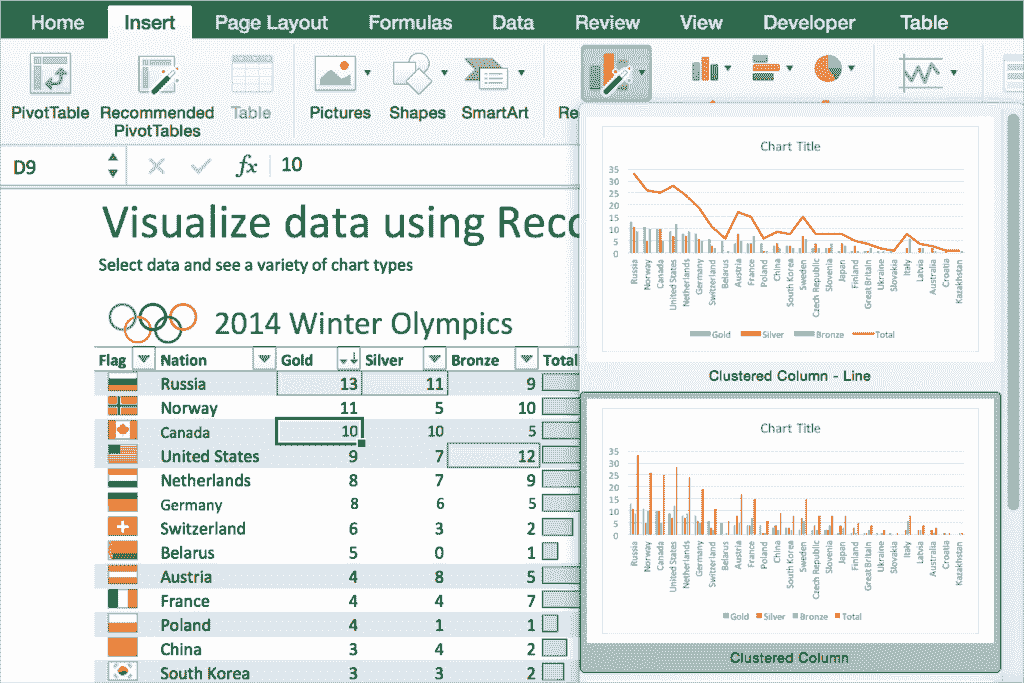Tips and tricks
If you are a Mac user and also delve into Excel then read on for some tips and tricks that could save you a ton of time!
1. Recommended Charts
Choosing a chart type to best represent your data is often challenging. Let recommended charts take some of the guessing game pain away. This nifty feature allows you to see how your data would look on a variety of chart types before you decide to commit to one. To see a collection of suggested chart types, select a cell in the range of data you want to visualise, and then on the ribbon, under the insert tab, click “Recommended Charts”.
2. Formula Builder
If you’re like me, you’ve probably had constant trouble remembering Excel functions or syntax. However, Formula Builder in Excel for Mac makes the process of remembering a little easier. It allows you to search and insert a function, add data to defined function arguments, and get help on any function. To access the Formula Builder, simply click the fx button on the Formula bar or press Shift + F3. See below:
3. Chart Formatting task pane
The new Chart Formatting task pane makes creating and formatting your charts a breeze. It’s a single source for formatting – all the different styling options are consolidated in one place. With this single task pane, you can modify all elements of the chart area!
To use the formatting task pane, on the ribbon under the Format tab, click the Format Pane button or press Cmd + 1 while a chart element is selected.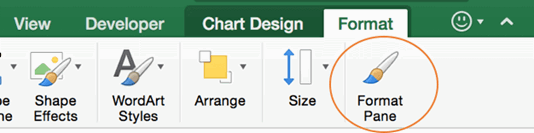
4. PivotTable slicers
For those who don’t know a PivotTable in Excel is a table that summarizes data in another table. Create Pivot Tables by applying an operation such as sorting, averaging or summing to data in the first table. Slicers enable you to easily filter data in a PivotTable. To create a slicer - select the PivotTable you want to filter, and then on the ribbon, under the PivotTable Analyze tab, click the Insert Slicer button. To filter the PivotTable data, click one or more of the buttons in the slicer.
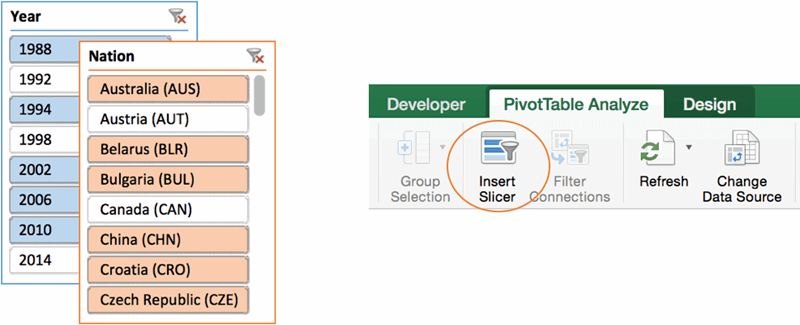
5. New Keyboard Shortcuts
Dual Windows and Mac users will rejoice that Windows key keyboard shortcuts like Ctrl + O for open, Ctrl + F for Find and Ctrl + C for Copy etc. Now also work in the Mac version – no more accidentally pressing the "Ctrl" to press command or “cmd” button instead of Ctrl. If you want to clear the content of the selected cell or range, just press the delete key. Some popular shortcuts are listed below;
While we teach our Microsoft Excel Courses using PCs, many of the skills you will be taught are transferable between systems. Also have a look at our specialist Excel courses to advance your skills further.

 Australia
Australia New Zealand
New Zealand
 Singapore
Singapore
 Hong Kong
Hong Kong
 Philippines
Philippines
 Thailand
Thailand
 Indonesia
Indonesia