
Power Automate Beginner Course
Learn to integrate and automate with Power Automate.
Power Automate is a no-code or low-code tool, allowing any user to design and create their own solutions and improve the way they work without the need for high-level technical skills.
In this course, students will learn the basics of working with cloud flows in Power Automate. Flows will be created from templates and from scratch, enabling participants to become familiar with basic components of flows, the different connectors, triggers and actions available and how to combine them to develop useful solutions.
Students will learn to navigate the Power Automate environment, basic administration of flows and how to share flows in various ways to collaborate on flow development or share functionality.
Power Automate Beginner Course

Learn to automate workflows with Power Automate and start tapping into the Power Platform.
We currently have no public courses scheduled. Please contact us to register your interest.
Power Automate Beginner Course Details


Power Automate Beginner Course Details


Power Automate Course Outlines
-
-
-
PL-900 Power Platform Certification
Skills Test
Contact Us
What do I need to know to attend?
This course is aimed at those who have not used Power Automate previously:
- Basic knowledge of Microsoft 365 applications including SharePoint, Teams and Outlook is required.
- Users without this knowledge should consider attending our Microsoft Office 365 Beginner course.
Power Automate Beginner Learning Outcomes
On completion of this course you will know how to:
- Navigate Power Automate
- Create basic flows
- Handle basic administration of flows
- Share flows in various ways
- Collaborate on flows with their team
Power Automate Beginner Course Content
- Introduction
The purpose of Power Automate
What is a flow?
- Create Your First Flow
Templates
Create a scheduled flow
Components of flows
Triggers and actions
Add an action to a flow
Dynamic content
Run a flow manually
Connectors – standard vs premium
Connections
Conditions
Expressions
Make a copy of a flow
Turn flows on or off
Fixing a failed flow
Deleting a flow
- Create an Automated Flow
Approval flows
A simple approval flow
Parallel branches
Error handling
Configure run after option
Terminate
Edit the approval flow
Use an automated flow
Change approval status from a flow
Create a flow from blank
Apply to each
- Create an Instant (Manual) Flow
Create an instant flow to use in SharePoint
Manually trigger a flow
Optional exercise: Create a Power Automate button for mobile
- Sharing Flows
Share as owner
Share as run-only
Share with individuals
Share with groups
Share with a SharePoint list
Collaborating on flows
- Administration of Flows
Configuring connections
Export a flow to a file
Import a flow from a file
Delete a flow
- Optional: Trigger a Flow from Another Flow
Solutions
Parent flows
Child flows

 Australia
Australia New Zealand
New Zealand
 Singapore
Singapore
 Hong Kong
Hong Kong
 Malaysia
Malaysia
 Thailand
Thailand
 Indonesia
Indonesia
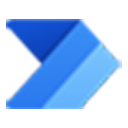
 phone
phone
 email
email
 enquiry
enquiry
























