Courses are available in-person or remotely. To attend remotely, select "Remote East" or "Remote West" as your location on book now.
Power Automate is a no-code or low-code tool, allowing any user to design and create their own solutions and improve the way they work without the need for technical skills. Our Power Automate beginner course will help you use it to make productivity gains.
In our Power Automate beginner course, students will learn the basics of working with cloud flows in Power Automate. Flows will be created from templates and from scratch, enabling participants to become familiar with the basic components of flows such as connectors, triggers, and actions and how to combine them to develop useful solutions.
Students will learn to navigate the Power Automate environment, basic administration of flows, and how to share flows in various ways to collaborate on flow development or share functionality. Enrol in our Power Automate beginner training today.
By the end of this course, you will be able to:
- Navigate Power Automate and create basic flows
- Manage and troubleshoot flows
- Share flows and collaborate with others
- Use automation to improve productivity
Prerequisite:
No prior Power Automate experience needed. Basic knowledge of SharePoint, Teams and Outlook is recommended. New users may consider our Microsoft 365 Beginner course.

 Australia
Australia New Zealand
New Zealand
 Singapore
Singapore
 Hong Kong
Hong Kong
 Malaysia
Malaysia
 Thailand
Thailand
 Indonesia
Indonesia
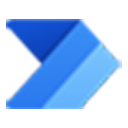


 PL-900 Power Platform Certification
PL-900 Power Platform Certification






















