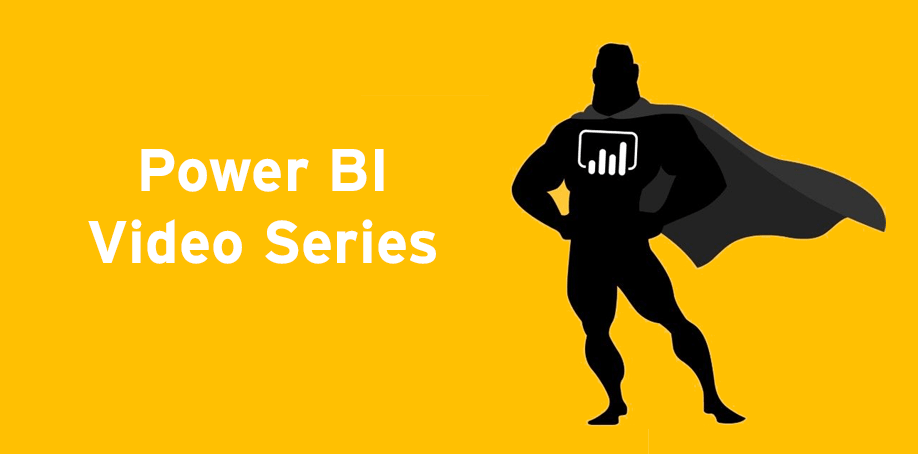
Power BI Video Series | Episode 8
In this video series, Trainer Steven Knight covers key aspects of using Power BI Reports and Dashboards, in eight short & accessible episodes. This video is applicable for both Windows and Mac operating systems. This episode covers how to navigate Power BI whilst on mobile devices.
Accessing Power BI on Your Mobile Device
Install the Power BI app from google play or App Store. Login to your relevant Office 365 account. You then can access shared dashboards, reports and apps as previously discussed in Episode 1 and Episode 2.
There are slight differences to desktop view and how you navigate within the interface, however, key functionality and features are the same.
Key Differences
When navigating on Mobile View a key different occurs in how you interact with visualizations. A click will not immediately take you to the page with relevant data, instead, a click will increase the size of the visualization. To go to the related report you must first click to enlarge the visual then click the graph symbol on the right corner. Other than this functionality is very much the same, it just looks a little different.
If you found Episode 8 of our Power BI Video series helpful be sure to check out our past episodes:
Accessing Shared Reports | Power BI Series | Episode 1
Accessing Apps | Power BI Series | Episode 2
How to Navigate Power BI | Power BI Video Series | Episode 3
Filters and Interactions| Power BI Video Series | Episode 4
Using Bookmarks | Power BI Video Series | Episode 5
Exporting Data | Power BI Video Series | Episode 6
Managing Alerts and Subscriptions | Power BI Video Series | Episode 7
To learn more about Power BI and our range of training options. View Power BI Courses

 Australia
Australia New Zealand
New Zealand
 Hong Kong
Hong Kong
 Malaysia
Malaysia
 Philippines
Philippines
 Thailand
Thailand
 Indonesia
Indonesia
 phone
phone
 email
email
 enquiry
enquiry
























