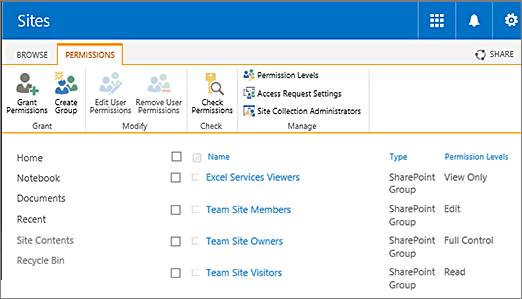This week we will be looking at SharePoint and troubleshooting some of the issues that you may come across. Especially when you first start to learn SharePoint. Firstly, we'll be talking about the 3 main reasons for missing Sharepoint Docs. Continue reading to see how you can get them back.
Where did it go?
I can’t count the amount of times I’ve been in SharePoint and seen a document that I may need later in the future and made a mental note of its location only to search for it later and find that it’s…gone. You know it’s there somewhere but you just can’t seem to find it, before you know it, you’ve gone through every SharePoint site there is, only to find that it’s nowhere to be found. So let's get into it and see where your missing SharePoint docs went.
Reason 1: File or Folder Level Security
This may be one of the most common reasons why it’s difficult to find your missing SharePoint docs. One of the reasons you or your users might not see certain files or folders (while others can) is because those files and folders might have unique security and permissions set at file or folder level. It’s best practice to set and manage security at site level as you can break inheritance at the document library or even file/folder level if need be. If a certain folder has unique permissions (along with its contents) - it will not be visible to anyone else.
To check whether or not you have unique permissions at the folder level, click the checkbox next to a file or folder and then click on the “I” Document Information Panel on the right-hand-side of a document library. There you can see who has access to the given file or folder. After you click change permissions, you can add/remove users.
Reasons 2: View Filtering
Another very common reason for missing files could be that those files are filtered out via a view. That could especially be the case if you are using metadata. Check your views to make sure the documents are not filtered out via any of the columns/metadata fields. A rule of thumb would be not to touch default views in SharePoint.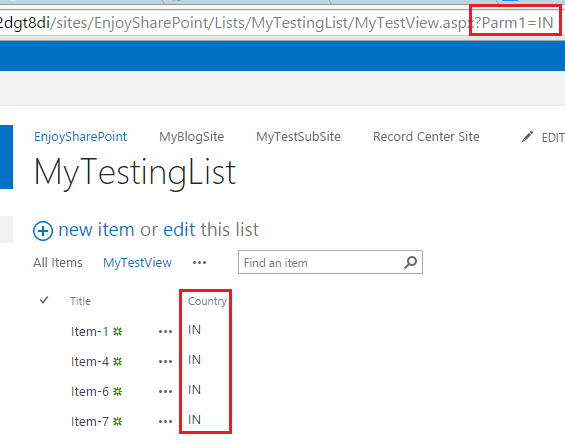
Reason 3: Content Approval Feature
A less common but also important reason you may have “missing files” is because Content Approval has been enabled. If it is, the files uploaded or being revised (with Status + Pending) are only visible to those who uploaded the files and those with permissions to Approve the files. Also, if under Versioning, you opted for draft versions, you can hide draft versions from users altogether.
To master SharePoint, join one of our SharePoint courses. You will learn everything you need to harness SharePoint to drive organisational, productvity, and efficiency gains.

 Australia
Australia New Zealand
New Zealand
 Hong Kong
Hong Kong
 Malaysia
Malaysia
 Philippines
Philippines
 Thailand
Thailand
 Indonesia
Indonesia