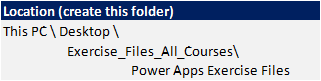All courses are available in-person or remotely.
To attend remotely, select "Remote Online" as your location on book now.
Learn more about PowerApps and discover its extensive capabilities when paired with Power Automate and Power BI. We will teach you how to use canvas components, media and timer controls, how to work with data inside your app, and introduce how the Power Platform takes it to a whole new level.
Our course is hands-on and students will work through building out apps and components of apps alongside our trainers. PowerApps is referred to as the "citizen applications development platform", meaning it empowers end-users to create apps with little to no code. When we integrate PowerApps with other Microsoft Applications, including automatically triggering workflows with Power Automate and analysing the data with Power BI, we can create huge productivity gains.
By the end of this course, you will be able to:
- Understand Power Platform capabilities, including Power Automate, Power BI, and Power Apps
- Extend Office 365 apps using Power Platform tools
- Store data locally and use device features like location and connectivity
- Use canvas components, controls, and media in Power Apps
Prerequisite:
Participants should have intermediate Excel skills and a basic understanding of Power Apps, including experience creating simple Canvas apps or completion of the Power Apps Beginner course.

 Australia
Australia New Zealand
New Zealand
 Hong Kong
Hong Kong
 Malaysia
Malaysia
 Philippines
Philippines
 Thailand
Thailand
 Indonesia
Indonesia


 PL-100 Power Apps Certification
PL-100 Power Apps Certification