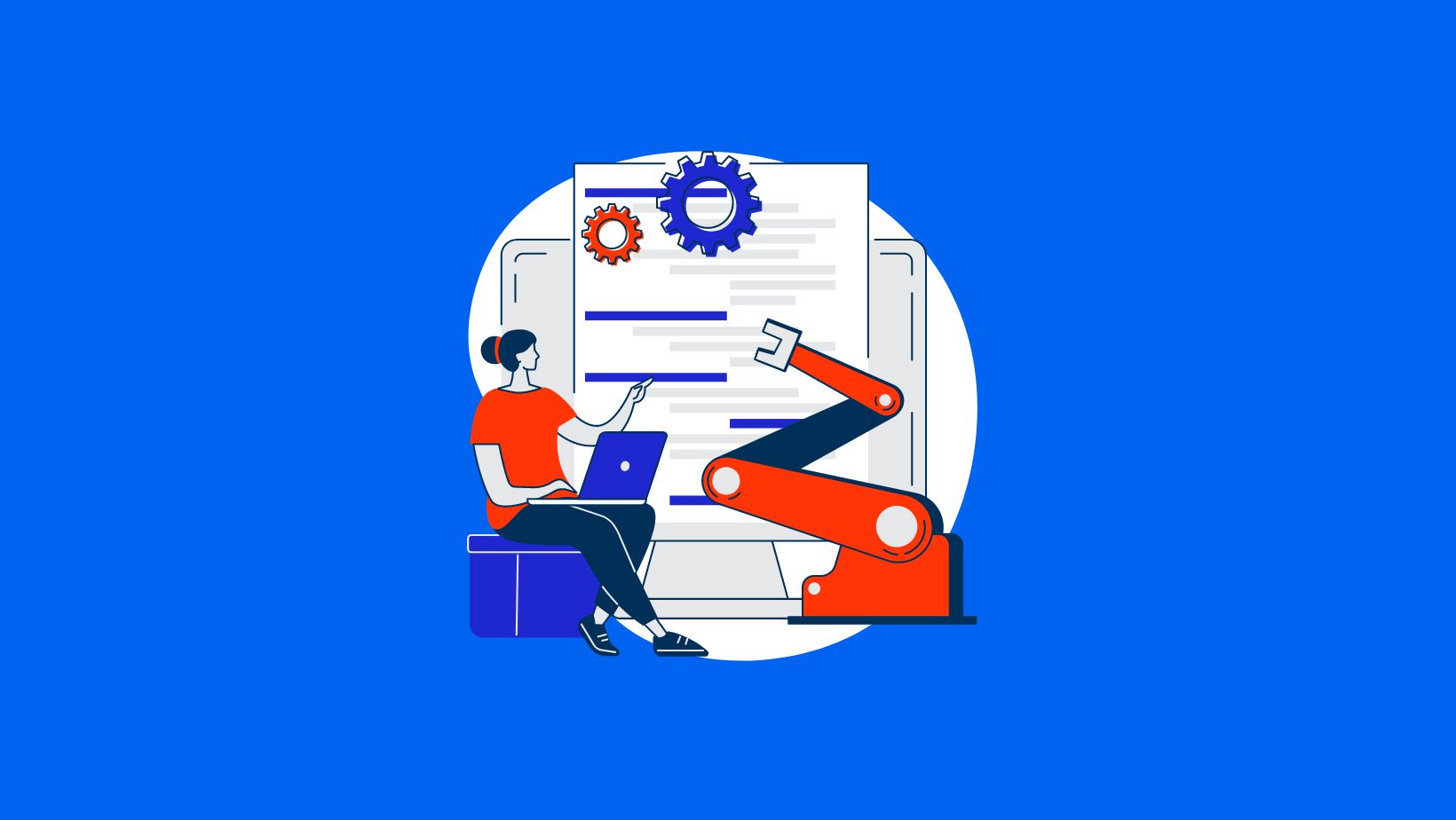What is Power Automate?
Over 350,000 organizations around the globe use Power Automate to easily create automated workflows. It is used to streamline tasks and processes so that users can focus on more important things. Microsoft have also recently released a desktop version, extending the capabilities to in-house tasks – meaning users can automate any desktop application. With a newly designed drag-and-drop visual designer, users can create hundreds of actions that run on their desktops from simple to very complex solutions.
Power Automate is a no-code solution to automation, giving non-coders the ability to create flows. Microsoft also provides a library of flow templates for users to quickly use. This is also a great way to learn how Power Automate works as you can use the template as a base and modify areas as you need to.
This blog will look at 4 different flow templates. Templates are easy to use, you simply sign into your Microsoft 365 account and click the “try it now” button.
View our Beginner, Intermediate and Advanced Power Automate courses today. 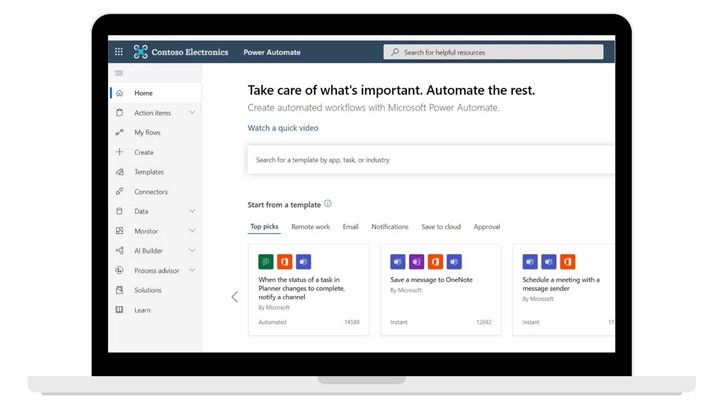
4 Power Automate Templates to save you time
1. Save Outlook.com email attachments to your OneDrive
Now you can have easy access to your Outlook.com email attachments from OneDrive. All attachments sent to your Outlook.com inbox will be saved in a folder called Email attachments from Flow.
Try this flow
2. Get a push notification when you receive an email from your boss
Receive a push notification as soon as you receive an email from your boss. You will need an Office 365 email address and an installation of the Flow App for this template.
Try this flow
3. Save comments on Instagram posts to Google Sheets after one day
Keep track of the comments on your Instagram posts with this flow. It will wait a day after each post you make, and then collect all of the comments that have been made and save them to a Google Sheet. The sheet you select must have a first row with column headers called: Link, Caption, Comment, Username and Full name.
Try this flow
4. Track last week's Dynamics 365 opened leads and send an email
On a weekly basis track last week's opened leads in Dynamics 365 and send a notification email.
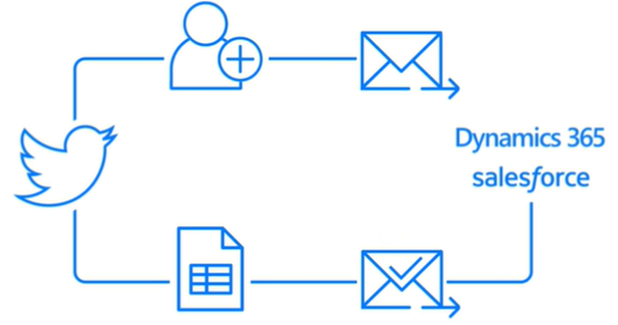
Want to learn how to use Power Automate? View our Power Automate Beginner and Intermediate courses.

 Australia
Australia New Zealand
New Zealand
 Singapore
Singapore
 Hong Kong
Hong Kong
 Malaysia
Malaysia
 Philippines
Philippines
 Indonesia
Indonesia