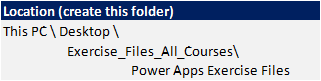About PowerApps
What Is PowerApps?
Who Is the Citizen Developer?
PowerApps And Office 365
How Dynamics 365 Relates to PowerApps
Understand Licensing Options
Accessing PowerApps
PowerApps Home Screen
Building A PowerApp
Introduction to PowerApps
Environments
Understanding types of apps
Mobile or Tablet apps
What is the Common Data Service
(CDS) for Apps
How Dynamics 365 relates to PowerApps
Data Sources and Connections
Introduction to data sources and connections
Available data sources and connections
Connecting to a SharePoint list
The PowerApps Studio
Introduction to the PowerApps Studio
Navigating the PowerApps Studio
Working with the PowerApps Studio
How does An App Work?
Introduction to components of an app
Understanding screens
Understanding controls
Understanding properties
Using Gallery Controls
Using Form Controls
Saving your App
Coding in PowerApps
How Much Code is low code?
Formulas and Functions
Formatting of Formulas and Functions
Referencing Other Controls
Using Variables in PowerApps
Using Data Sources
Data Connections in PowerApps
Accessing Data in Controls
Delegation in PowerApps
PowerApps Settings
Configuring App Settings and Features
Saving and Sharing
Saving Your App
Closing Your App
Versioning Control
Sharing Apps with Others
Viewing Shared Apps
Exporting a PowerApps
Loading a Locally Saved App File
Creating an App from Blank
Introduction of our case study
Planning your app
Exploring your data
Creating a blank app
Creating a SharePoint connection
Connecting to static Excel Spreadsheets
Creating an Office 365 connection
Customising your Blank App
Introduction to building and customising your app
Adding Screens
Adding Shape Controls
Adding Images
Adding Text Labels
Uploading Images
Using the OnSelect Property
Adding Navigation
Aligning Objects
Creating Control Groups
Editing and displaying data
Adding Galleries
Customising A Gallery Control
Adding Controls to a Template Cell
Filtering Your Data
Adding Combo Box Controls
Adding Slider Controls
Adding Date Picker Controls
Searching Gallery Items
User Experience
Understanding User Experience
Creating App behaviours to inform users
Using Forms to Display Items
Adding Forms
Using Display Forms
Calculating Values
Using the On Change Property
Creating Variables
Using Variables in Formulas
Updating Our Data Source
Using the Patch Function
Patching Different Data Types
Sending Emails in PowerApps
Using the Outlook Data Connector
Using the SendEmail function
Using the Mobile App
Downloading the PowerApps App
Accessing your Apps
Viewing list of Apps
Favourite Apps
Pin shortcut to home screen
Windows 10 PowerApps App
PowerApps Functions Covered 1
Colours
Concatenation
Distinct
Filter
First
If
Isblank
Lookup
Navigate
Office365 Outlook
PowerApps Functions Covered 2
Office365users
Operators
Patch
Set
Sort
Startswith
Sum
Text
Thisitem Operator
User
Value

 Australia
Australia New Zealand
New Zealand
 Singapore
Singapore
 Hong Kong
Hong Kong
 Malaysia
Malaysia
 Philippines
Philippines
 Indonesia
Indonesia


 PL-100 Power Apps Certification
PL-100 Power Apps Certification