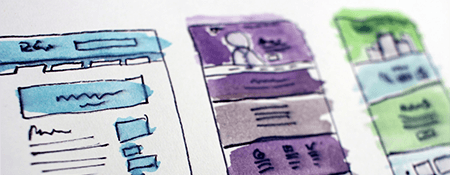What's new in SharePoint online?
SharePoint and Office 365 are continuously updated and improved to make the user experience and collaboration platform better and better.
Here’s the latest when it comes to SharePoint updates from the past few months.
SharePoint page and news authoring improvements
To make it easier to create beautiful and engaging news and site pages, SharePoint has made quite a few updates! You can now drag and drop files to the canvas, where SharePoint will automatically add the file viewer and upload the file to your document library. A rich preview has also been added for links pasted into the text editor to embed videos or images with a title and description. SharePoint will now also support anchor links, allowing readers to jump to a specific part of the page for ease-of-use. Users can now also easily undo changes prior to saving or publishing pages, and modern pages can now have vertical sections within them.
Site footer
Sites now have an out-of-the-box footer control, which the site owner can control using the Change the look panel or by using PowerShell. Here you can add all kinds of labels and links to suit your site or page.
Site usage page
There are new “Unique Visitors” and “Site Visits” charts within SharePoint to help you improve the user experience when needed. You can also view the “Popular Platforms” chart to see which platform-type is the most commonly used, i.e. Desktop, Mobile web, Mobile app, Tablet.
360-degree image previewer
Users can now view 360-degree photos in an interactive, panoramic format directly within SharePoint and OneDrive.
Quick edit improvements
Users can now easily edit their metadata by enabling Quick Edit mode in SharePoint. Seamlessly filter content and customise column widths and formatting for your site.
Bulk approvals
A commonly used feature within SharePoint is workflow approvals. Many collaborative documents will need approval by a manager for the next step to take place. In SharePoint, you can now select multiple items and decide whether or not to approve or reject them all at once, to make your workflow more efficient.
To learn more about SharePoint and how best to use it for your needs, you can check out our courses.

 Australia
Australia Singapore
Singapore
 Hong Kong
Hong Kong
 Malaysia
Malaysia
 Philippines
Philippines
 Thailand
Thailand
 Indonesia
Indonesia