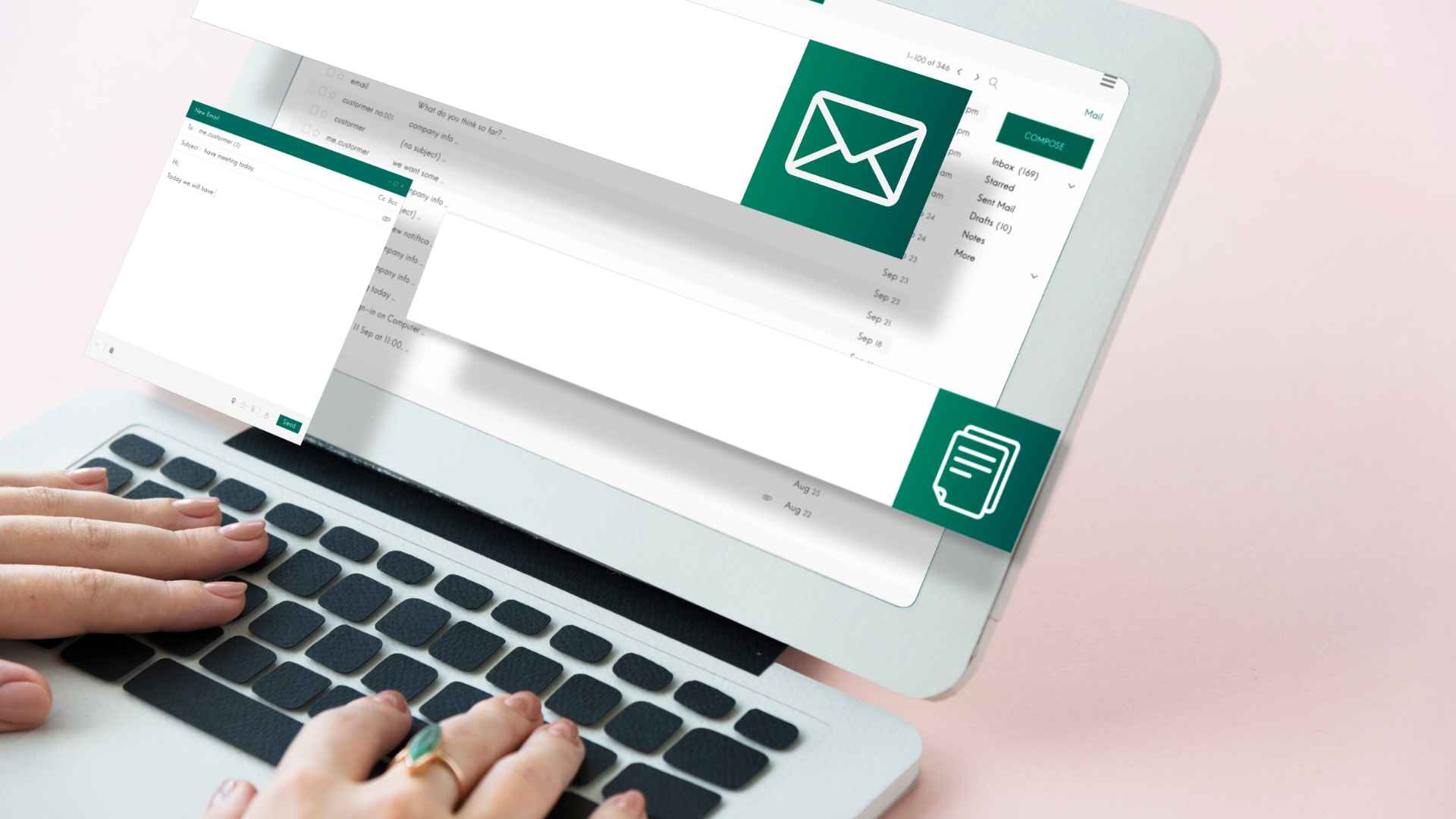Email serves as one of the primary conduits of communication in our personal and professional lives. We rely on it for everything from sharing important documents to coordinating meetings and staying in touch with friends and family.
However, the convenience of email also comes with significant security risks. This makes understanding the best practices for securing your email communication crucial, especially when using email clients like Microsoft Outlook.
In this comprehensive guide, we'll explore why email security matters, the common threats you should be aware of, and the best practices for securing your email in Outlook.
Why Email Security Matters
Email security matters for a number of reasons, including the following:
Data Privacy Concerns
Emails often contain sensitive information, from personal conversations to business-critical data. Ensuring the privacy of this data is paramount. Unauthorised access to your emails can lead to identity theft, financial losses, and reputation damage. By implementing robust email security measures, you can safeguard your personal and professional information.
Common Email Threats
There are several kinds of email threats organisations should be on the lookout for:
Phishing Attacks
Phishing attacks involve cybercriminals masquerading as trustworthy entities to trick individuals into revealing sensitive information, such as login credentials or financial details. These deceptive emails can be challenging to identify, making users vulnerable to fraud.
Malware and Viruses
Malicious attachments and links in emails can deliver malware and viruses to your computer. Once infected, your system may be used to launch further attacks or have your personal information stolen.
Email Spoofing
Email spoofing occurs when a cybercriminal sends an email that appears to be from a legitimate source. These spoofed emails often aim to trick recipients into taking harmful actions, like clicking on malicious links or downloading malware.
You may also want to read: Safeguarding Your Digital World: Essential Cybersecurity Best Practices
Legal and Compliance Reasons
Depending on your profession and location, there may be legal and regulatory requirements for safeguarding sensitive information. Non-compliance with these regulations can result in legal penalties and reputational damage.

Best Practices for Securing Your Email in Outlook
Now that we understand the importance of email security, let's explore the best practices for securing your email in Outlook:
Strong Passwords and Multi-Factor Authentication
One of the most basic yet effective steps you can take to secure your Outlook email is to use strong, unique passwords. Avoid using easily guessable passwords like "password123." Instead, create complex passwords with a mix of uppercase and lowercase letters, numbers, and symbols.
Additionally, enable multi-factor authentication (MFA) for an extra layer of security. MFA requires you to enter a code sent to your mobile device or email, making it more difficult for unauthorised individuals to access your account.
Regular Software Updates
Keeping your Outlook client up to date is essential for security. Software updates often include patches for known vulnerabilities, ensuring that your email client remains resilient against emerging threats. Enable automatic updates to ensure you're always running the latest version.
Encrypted Email Communication
Encryption is a powerful tool for securing your email content. Outlook supports both transport layer security (TLS) for securing email transmission and end-to-end encryption for protecting the content of your emails. By using encryption, you can rest assured that your messages are only accessible to the intended recipients.
Safe Email Handling
Email serves as a prime target for cyber threats due to its accessibility. Ensuring safe email handling practices is essential to safeguard your personal information, sensitive data, and digital security.
Here, we'll explore key strategies to protect yourself from phishing attempts, malicious attachments, and social engineering tactics when dealing with emails.
Identifying Phishing Emails
Phishing emails are designed to deceive you. To spot them, look for signs like generic greetings, misspelled words, and suspicious sender addresses. Be cautious when clicking on links or downloading attachments from unknown sources.
Avoiding Suspicious Attachments
Attachments can carry malware. Don't open attachments from unknown or unexpected sources. If you receive an attachment that you weren't anticipating, verify its legitimacy with the sender before opening it.
Outlook-Specific Security Features
Outlook offers several built-in security features to enhance your email protection:
Junk Email Filter
Enable Outlook's Junk Email Filter to automatically move suspected spam and phishing emails to your junk folder. Regularly review this folder to ensure no legitimate emails are being filtered.
Message Encryption
Outlook provides the option to encrypt individual email messages. Use this feature when sending sensitive information to ensure that only the intended recipient can access the message.
Digital Signatures
Digital signatures verify the authenticity of an email sender and ensure that the email content hasn't been tampered with during transmission. Consider using digital signatures for important and confidential communications.
Setting Up Email Encryption in Outlook
Now that we've discussed the importance of email encryption, let's walk through the process of setting up email encryption in Outlook:
This process may vary slightly in different versions of Outlook such as Outlook for Mac or Outlook on the Web.
- Open Outlook and click on "New Email."
- In the email composition window, go to the "Options" tab.
- Click on "Encrypt" in the "Permission" group.
- Compose your email as usual and click "Send."
Outlook will automatically encrypt the email before sending it. The recipient will receive a notification and, if necessary, instructions on how to decrypt and read the message.
Troubleshooting Tips
If you encounter issues with email encryption in Outlook, check the following:
- Ensure that both you and the recipient are using email accounts that support encryption.
- Verify that the recipient's email address is correct.
- Check for any errors or warnings in Outlook's encryption settings.
- Contact your email service provider or IT support for further assistance.
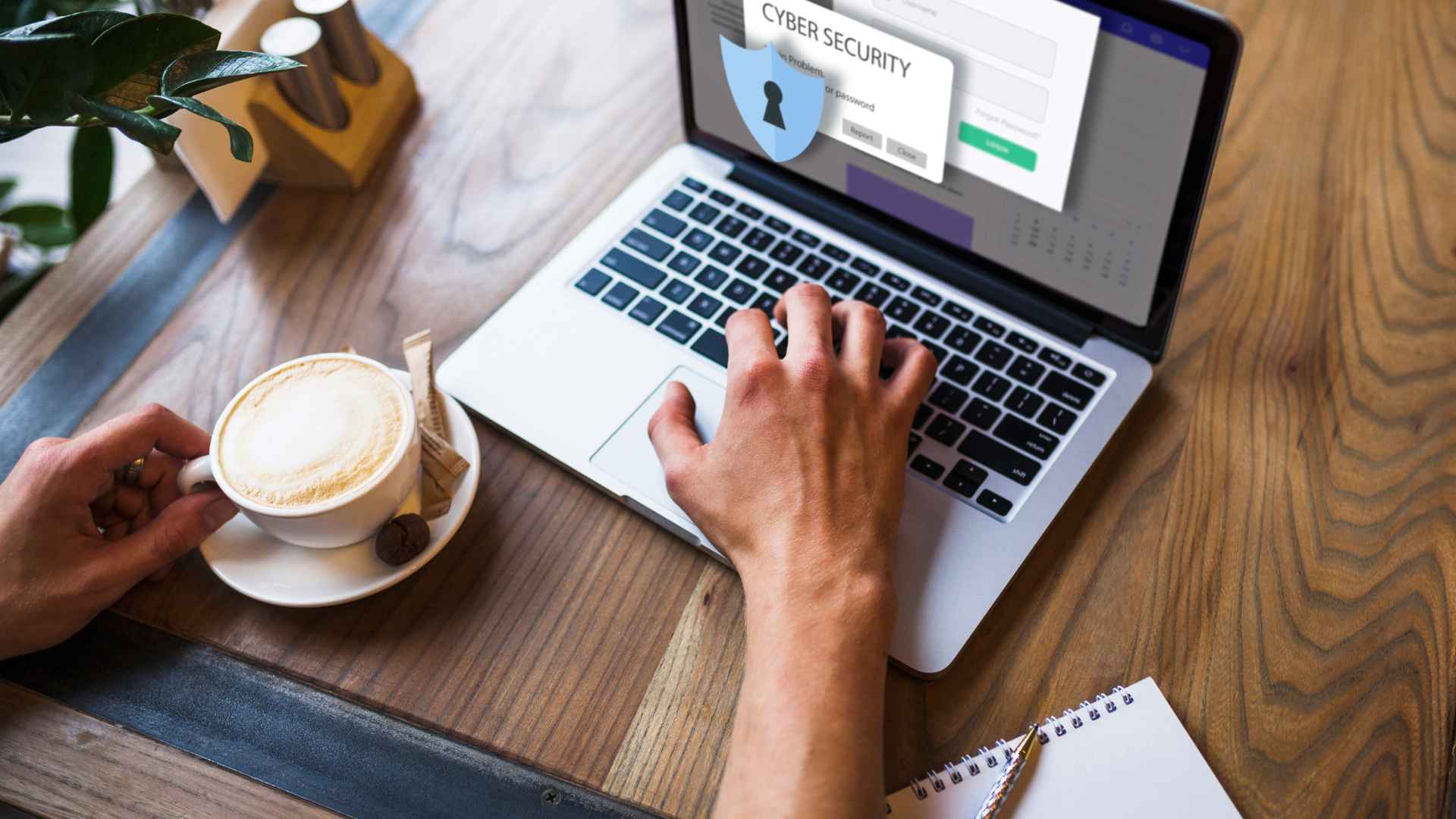
Integrating Outlook with Security Tools
To further enhance your email security, consider integrating Outlook with additional security tools:
Antivirus Software
Install reputable antivirus software on your computer to scan incoming emails for malware and viruses. Numerous antivirus programs can integrate with Outlook to provide real-time scanning and protection.
Email Scanning Services
Explore email scanning services that provide advanced threat detection. These services can analyse incoming emails for phishing attempts, malicious attachments, and suspicious links before they reach your inbox.
Email Security for Business Users
If you're using Outlook for business purposes, email security becomes even more critical. Here are some additional considerations:
- Importance of Employee Training
Educate your employees about email security best practices. Conduct regular training sessions to help them recognise phishing emails and understand the importance of strong passwords.
- Email Policy and Guidelines
Establish clear email security policies and guidelines for your organisation. Define acceptable email usage, encryption requirements, and reporting procedures for suspicious emails.
- Incident Response Plan
Prepare an incident response plan to address email security breaches promptly. Having a well-defined plan can minimise the impact of security incidents and help protect your organisation's data.
Frequently Asked Questions (FAQs)
What is the difference between POP and IMAP in Outlook?
- POP (Post Office Protocol) and IMAP (Internet Message Access Protocol) are two different methods for accessing email in Outlook.
- POP downloads emails from the server to your local device and typically deletes them from the server.
- IMAP syncs emails between your device and the server, allowing you to access your emails from multiple devices.
How can I check if my Outlook emails are encrypted?
Encrypted emails in Outlook will display a closed padlock icon in the message list.
You can also open an email and check for the "Message Options" in the "Options" tab, where encryption details will be displayed.
What should I do if I receive a suspicious email in Outlook?
- Do not click on any links or download attachments from the suspicious email.
- Mark the email as spam or junk in Outlook to prevent future emails from the sender.
- Report the suspicious email to your IT department or email service provider.
Are there any Outlook add-ins for enhanced email security?
Yes, there are several Outlook add-ins available that can enhance email security. Some add-ins offer advanced email scanning, encryption, and phishing detection features.
Explore the Microsoft AppSource or third-party add-in providers for options.
Can I use Outlook on mobile devices securely?
Yes, you can use Outlook on mobile devices securely by following the same email security best practices.
- Enable multi-factor authentication for your mobile Outlook app.
- Be cautious when opening emails on mobile devices, especially if they contain links or attachments from unknown sources.
Best MS Outlook Practices for Complete Security
Email communication is an integral part of our daily lives, and ensuring its security should be a top priority. By implementing the best practices outlined in this guide, you can significantly enhance the security of your email communication when using Microsoft Outlook.
From using strong passwords and encryption to recognising phishing attempts and integrating security tools, taking these steps will help safeguard your sensitive information and maintain your peace of mind in the digital age. Stay vigilant, stay secure, and keep your email communication safe from cyber threats.
If you want to learn more and be updated with the recent developments in Microsoft Outlook, our esteemed trainers can assist you through our Microsoft Outlook courses. Start with Beginner, and maximise the most essential MS Outlook features yet explored.

 Australia
Australia Singapore
Singapore
 Hong Kong
Hong Kong
 Malaysia
Malaysia
 Philippines
Philippines
 Thailand
Thailand
 Indonesia
Indonesia