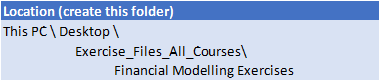Recorded Macros
Understanding Excel Macros
Setting Macro Security
Saving a Document As Macro Enabled
Recording a Simple Macro
Running a Recorded Macro
Relative Cell References
Running a Macro with Relative References
Viewing a Macro
Editing a Macro
Assigning a Macro to the Toolbar
Running a Macro From the Toolbar
Assigning a Keyboard Shortcut to a Macro
Deleting a Macro
Copying a Macro
Tips for Developing Macros
Recorder Workshop
Preparing Data for an Application
Recording a Summation Macro
Recording Consolidations
Recording Divisional Macros
Testing Macros
Creating Objects to Run Macros
Assigning a Macro to an Object
Understanding Excel VBA
VBA Terminology
About Objects
Accessing the Excel Object Model
Using the Immediate Window
Working with Object Collections
Setting Property Values
Working with Worksheets
Using the Object Browser
Programming with the Object Browser
Using the VBA Editor
Starting With Excel VBA
Using the Project Explorer
Working With the Properties Window
Using the Work Area
Viewing Other Panes
Working With Toolbars
Working With a Code Module
Running Code From the Editor
Setting Breakpoints in Code
Stepping Through Code
Procedures
About Procedures
Creating a Command Procedure
Making Sense of IntelliSense
Using the Edit Toolbar
Commenting Statements
Indenting Code
Bookmarking in Procedures
Using Variables
Understanding Variables
Creating And Using Variables
Implicit And Explicit Declarations
The Scope of Variables
Procedure Level Scoping
Module Level Scoping
Passing Variables By Reference
Passing Variables By Value
Data Types
Declaring Data Types
Using Arrays
Functions in VBA
Understanding Functions
Creating User-Defined Functions
Using a User-Defined Function in a Worksheet
Setting Function Data Types
Using Multiple Arguments
Modifying a User-Defined Function
Creating a Function Library
Referencing a Function Library
Importing a VBA Module
Using a Function in VBA Code
Code Glossary
The VBA Editor
Opening And Closing the Editor
Working with the Project Explorer
Working with the Properties
Window
Working with the Work Area
Working with a Code Module
Setting Breakpoints in the Editor
Stepping through a Procedure
User Defined Functions
About Functions
Creating Simple User-Defined Functions
Using User-Defined Functions
Using Multiple Arguments
Creating a Function Library
Modifying a Function
Using Excel Objects
The Application Object
The Workbook Objects
Program Testing With the Editor
Using Workbook Objects
The Worksheets Object
Using the Worksheets Object
The Range Object
Using Range Objects
Using Objects in a Procedure
Code Glossary
Programming Techniques
The MsgBox Function
Using MsgBox
InputBox Techniques
Using the InputBox Function
Using the InputBox Method
The IF Statement
Using IF for Single Conditions
Using IF for Multiple Conditions
The Select Case Statement
Using the Select Case Statement
For Loops
Looping With Specified Iterations
The Do Loop Statement
Looping With Unknown Iterations
Creating Custom Forms
Understanding VBA Forms
Creating a Custom Form
Adding Text Boxes to a Form
Changing Text Box Control Properties
Adding Label Controls to a Form
Adding a Combo Box Control
Adding Option Buttons
Adding Command Buttons
Running a Custom Form
Programming User Forms
Handling Form Events
Initialising a Form
Closing a Form
Transferring Data From a Form
Running Form Procedures
Creating Error Checking Procedures
Running a Form From a Procedure
Running a Form From the Toolbar
Automatic Startup
Programming Automatic Procedures
Running Automatic Procedures
Automatically Starting a Workbook
Error Handling
Error Types
The on Error Statement
Creating a Simple Error Handler
Using the Resume Statement
Using Decision Structures in Error
Handlers
Using the Err Object
Error Handling in Event Procedures
Defining Custom Errors

 Australia
Australia Singapore
Singapore
 Hong Kong
Hong Kong
 Malaysia
Malaysia
 Philippines
Philippines
 Thailand
Thailand
 Indonesia
Indonesia