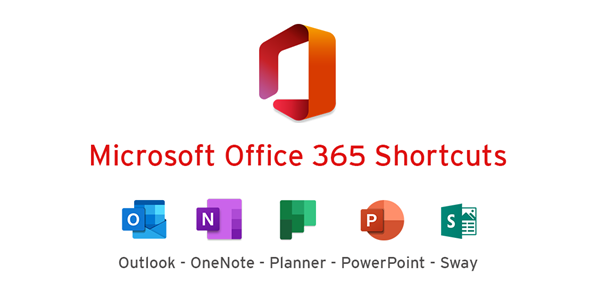The vast Microsoft Office 365 suite makes up a huge portion of the what many of us work within each day. With so many varied programs, functions and capabilities many of us settle into habits and workflows that simply get done what we need and feel comfortable to us. However, often times without realizing it we may be going about things the long way round.
The introduction of a few time saving keyboard shortcuts can shake up your daily tasks and be a huge time-saver. We have compiled some key shortcuts to assist you in speeding up workflows across five Microsoft applications; Outlook, OneNote, Planner, PowerPoint and Sway.
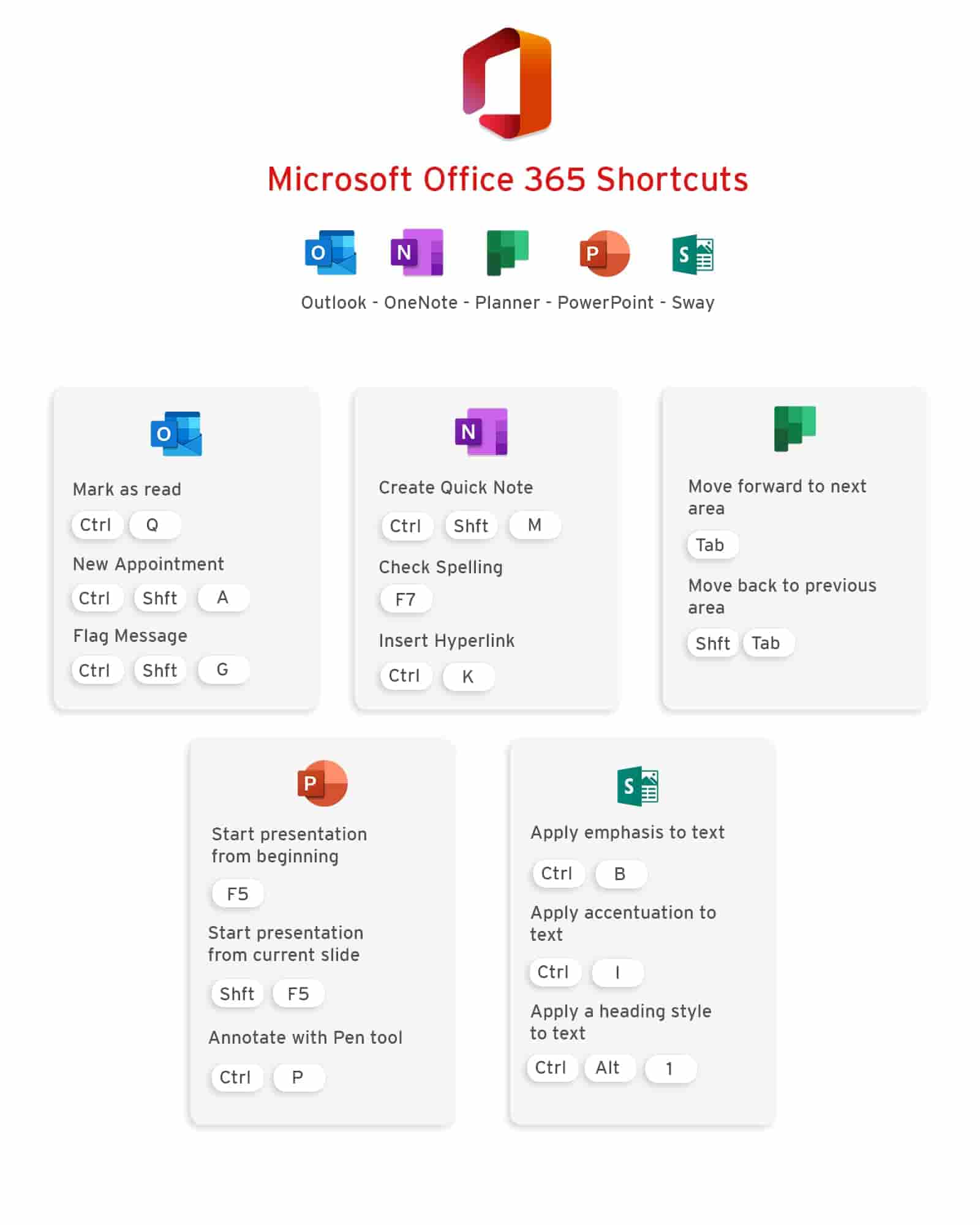
Shortcuts are great, but if you're a regular user, our training courses will be the most effective way to master Office 365 become much more efficient and productive. Our courses range from Beginner to Advanced and are available in person and remotely across Australia. If you're unsure what course is right for you, take our skill test here.
To see our range of Microsoft Office 365 courses click the button below.
 Australia
Australia
 New Zealand
New Zealand
 Singapore
Singapore
 Hong Kong
Hong Kong
 Malaysia
Malaysia
 Philippines
Philippines
 Thailand
Thailand
 Indonesia
Indonesia