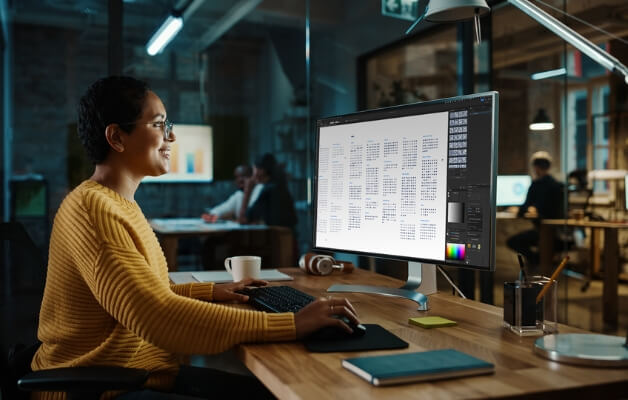
Adobe Illustrator Essentials Course
Introduction to Illustrator
Adobe Illustrator is the premier vector graphics software used across industries for creating stunning visuals. From posters and flyers to logos and infographics, this course covers the essential tools and techniques needed to bring your creative ideas to life. With our expert-led training, you'll explore the fundamentals of vector drawing, understand how to work with colour and patterns, and learn to apply special effects to your designs.
Adobe Illustrator Essentials Course
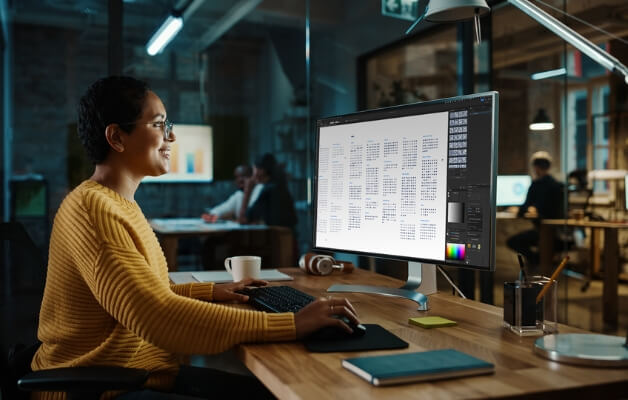
Dive into the world of digital creativity with our Illustrator Essentials course. Tailored for beginners, this comprehensive program spans two days of immersive learning, guiding you through the core functionalities of Adobe Illustrator CC2024. Delivered remotely across APAC.
Adobe Illustrator Essentials Course Details


Adobe Illustrator Essentials Course Details


Adobe Illustrator Essentials Course Details


Adobe Illustrator Essentials Course Details


Adobe Illustrator Essentials Course Details


Adobe Illustrator Essentials Course Details


Adobe Illustrator Course Outlines
Contact Us
What do I need to know to attend?
Graphic designers, marketers, and creatives looking to enhance their digital art capabilities or transition into vector graphics design.
Adobe Illustrator Essentials Learning Outcomes
Participants will gain the ability to confidently use Adobe InDesign for creating professional layouts and designs, ready to tackle any project with creativity and efficiency.
Adobe Illustrator Essentials Course Content
- The Illustrator Interface
- Adobe CC Mobile Apps
- Workspace Efficiency Tips
- Explore the Start Workspace
- Explore the Illustrator Interface
- Customise Illustrator Preferences
- Explore the Control Panel
- Explore the Tools Panel
- Hide/Show Illustrator Panels
- Change Illustrator Workspaces
- Use Illustrator Help
- Illustrator File Types
- The Artboard and Pasteboard
- Use the Context Menu
- Zoom and Pan a Document
- Navigate using Document Tabs
- Preview and Outline Views
- Undo, Redo and Revert Changes
- Illustrator Essentials
- Graphic Formats
- Explore Vector Graphics
- Create a New Illustrator Document
- Use Illustrator Templates
- The Illustrator Artboard
- Create Artboards/Artboard Tool
- Delete Artboards
- Use Rulers and Guides
- Use Smart Guides
- The Selection Tools
- Use the Selection Tool
- Use the Direct Selection Tool
- Drawing Shapes and Paths
- Explore Vector Paths
- Draw Shapes using Shape Tools
- Use Live Corners
- Draw Straight Lines with the Pen Tool
- Draw Curves with the Pen Tool
- Change the Curve Direction
- Adjust the Shape of a Curve
- Add and Delete Anchor Points
- Change, Smooth and Corner Points
- Cut and Join Paths
- Adjust the Weight of a Path
- Create Rounded Endpoints
- Outline Paths
- Use the Curvature Tool
- Draw Paths/The Pencil Tool
- Smooth Paths/The Smooth Tool
- Erase Paths/The Eraser Tool
- Add Arrowheads to Paths
- Combining and Warping Shapes
- Use the Pathfinder Panel
- Combine Shapes with the Shape Builder Tool
- Apply Warp Effects
- Arranging Objects
- Group Objects
- Isolate Groups
- Move Objects
- Duplicate Objects
- Align Objects Accurately
- Stack Objects
- Lock and Hide Objects
- Select Objects by Characteristics
- Transforming Objects
- Scale Objects
- Shear Objects
- Reflect Objects
- Work with Live Shapes
- Use the Transform Panel
- Rotate Objects/The Rotate Tool
- Colour
- Understand Colour Modes
- Apply Colour to Objects
- The Colour Panel - Unsaved Colours
- The Swatches Panel - Saved Colours
- Create Colour Swatches
- Global and Tint Swatches
- Manage Colour Swatches
- Type
- Create Text in Illustrator
- Adjust Text with Selection Tools
- Convert Text from Point Type to Area Type
- Import Text to Illustrator
- Format Text Properties
- Work with Glyphs
- Convert Text into Vector Graphics
- Create Type on a Path
- Use the Touch Type Tool
- Gradients and Patterns
- Explore Gradients
- Create Gradients - The Gradient Panel
- Create Gradients - The Gradient Tool
- Create Patterns
- Infographics
- Explore Elements of an Infographic
- Create an Infographic
- Layers
- Using the Layers Panel Overview
- Create a New Layer
- Explore Layer Options
- Move Objects to a Different Layer
- Create Template Layers
- Select all Objects on a Layer
- Duplicate Layers
- Merge and Flatten Layers
- Placing Images
- Explore Image Resolution
- Place Images
- Link and Embed Images
- Use the Links Panel
- Update Modified Links
- Relink Missing Links
- Embed and Unembed Placed Images
- Package Files
- Image Trace
- Image Trace
- Change the Display of a Tracing Object
- Use Image Trace Presets
- Explore Trace Options
- Expand a Tracing Object
- Release a Tracing Object
- Clipping Masks and Transparency
- Explore Clipping Masks
- Create a Clipping Mask
- Edit a Clipping Mask
- Release Objects from a Clipping Mask
- Set Transparency
- Apply Blending Modes
- Saving and Exporting
- Examine Illustrator File Types
- Examine Illustrator Format (AI) Options
- Examine EPS Format Options
- Examine PDF Format Options
- Save Graphics for the Web and Screen
- Export for Screens
 Australia
Australia
 New Zealand
New Zealand
 Singapore
Singapore
 Hong Kong
Hong Kong
 Malaysia
Malaysia
 Philippines
Philippines
 Thailand
Thailand
 Indonesia
Indonesia
 phone
phone
 email
email
 enquiry
enquiry
























