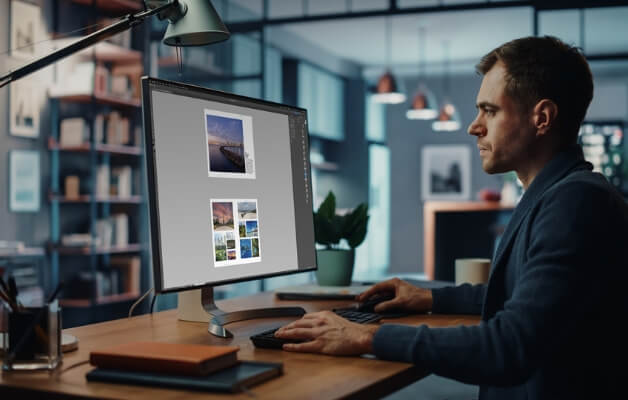
Adobe InDesign Advanced Course
InDesign Advanced Course
Explore InDesign's advanced features to elevate your design skills! With the latest InDesign versions, designing and editing for print or screen is faster than ever. Utilize Adaptive Design tools to effortlessly repurpose layouts, and take advantage of recent productivity enhancements such as direct PDF comment imports, CC Libraries, Content Collector tools, Adobe Fonts, the Color Theme tool, and more. Emphasis is on efficient long document handling, including time-saving techniques and advanced styling options. Delivered remotely across APAC.
Adobe InDesign Advanced Course
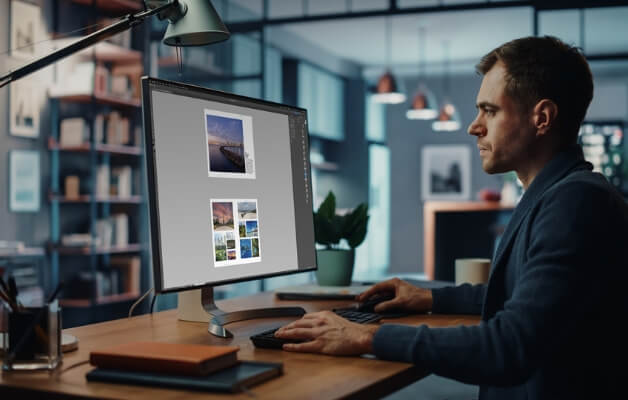
Explore InDesign's advanced features to elevate your design skills! With the latest InDesign versions, designing and editing for print or screen is faster than ever. Utilize Adaptive Design tools to effortlessly repurpose layouts, and take advantage of recent productivity enhancements such as direct PDF comment imports, CC Libraries, Content Collector tools, Adobe Fonts, the Color Theme tool, and more. Emphasis is on efficient long document handling, including time-saving techniques and advanced styling options. Delivered remotely across APAC.
Adobe InDesign Advanced Course Details


Adobe InDesign Advanced Course Details


Adobe InDesign Advanced Course Details


Adobe InDesign Advanced Course Details


Adobe InDesign Advanced Course Details


Adobe InDesign Advanced Course Details


Adobe InDesign Course Outlines
Contact Us
What do I need to know to attend?
Students should have either completed the InDesign Essentials course or our InDesign assessment which is available by contacting us.
Ideal for graphic designers, desktop publishers, or marketing professionals already comfortable with InDesign's basic print workflow. Anyone ready to ditch manual tasks, speed up their design process, and expand their InDesign knowledge for both print and digital projects.
Adobe InDesign Advanced Learning Outcomes
By the end of this course, you'll be able to:
- Optimise InDesign settings, handle long documents confidently, and streamline your entire workflow.
- Master advanced text formatting tools for total control over your typography.
- Automate tasks with data merging and create sophisticated layouts with ease.
- Spice up your PDFs with basic interactive elements like hyperlinks, buttons, and videos.
Adobe InDesign Advanced Course Content
- Defaults and Preferences
- Application and Document Defaults
- How to Fix Glitches and Crashes
- Customising Preferences
- Restoring Defaults and Preferences for Corrupt Files
- Working with Long Documents
- InDesign Book Files (.indb)
- Creating a Book File and Adding Documents
- The Style Source and Synchronising Documents
- Synchronising Parent Pages
- Section Markers for Numbering and Sections
- Text Variables and Presets
- Creating a Running Head using Variables
- Parent and Child Parent Pages
- Keep Options for Headings and Related Paragraphs
- Tables of Contents
- Setting up the TOC Style
- Creating Tab Leaders for TOC Entries
- Packaging, Preflighting and Exporting Books
- Libraries and Snippets
- Libraries for Graphics, Text and Pages
- Snippets for Reuse, Sharing & Positioning
- Libraries Versus Snippets
- CC Libraries (Creative Cloud Libraries)
- Advanced Text Options
- Paragraph Rules: Above and Below
- Spanning and Splitting Columns
- Paragraph Borders and Shading
- Conditional Text
- Indent to Here Character
- Story Jump Lines
- Adobe Fonts (formerly Typekit)
- Avoiding Word Breaks
- Word Spacing in Justified Text
- Footnotes
- Autosize Text Frames
- Balance Columns
- The Baseline Grid
- Using Dynamic Spelling
- The Check Spelling Command
- Data Merge
- The Database File and InDesign File
- Steps for Merging Data
- Adding Image Fields in The Data Source File
- Multiple Records and Images
- Advanced Style Options
- Loading Styles
- Grouping Styles
- Clearing Overrides in Styled Text
- Style Override Highlighter
- Next Style
- Applying the Next Style to Existing Text
- The Power of Nested Styles
- Applying Keyboard Shortcuts to Styles
- Quick Apply
- Bullets and Numbering
- Formatting Bulleted & Numbered Lists
- Changing and Formatting Bullet Characters
- Creating Multi-level Lists
- Restarting or Continuing Numbering for a List
- Defined Lists
- Find/Change and GREP
- Find and Change: Text, GREP, Glyph and Objects
- Finding and Changing Words
- Searching for and Changing Text Formatting
- Replacing Multiple Spaces, Tabs and Returns
- GREP: Advanced Pattern-based Search Techniques
- Construct GREP Expressions to Find Alphanumberic Strings and Patterns
- Preflight Profiles and Output Previews
- Viewing and Resolving Preflight Errors
- Defining Preflight Profiles
- Links Panel View Options
- Previewing Colour Separation Plates
- Previewing Ink Coverage
- The Ink Manager
- Advanced Page Layout Options
- Split Window for Comparisons
- Using Power Zoom
- Rotate the Spread View
- Adding Colour Labels to Pages
- Calculations in Panels and Dialogue Boxes
- Step and Repeat
- Calculations and Step and Repeat
- Gridify: Placing Multiple Images in a Grid
- Live Distribute
- Frame Fitting Options
- Auto-Fit Frame Contents
- The Gap Tool
- The Color Theme Tool
- Controlling Layer Visibility of Images
- Object Layer Options
- Multiple Page Sizes and the Page Tool
- Creating Multiple-page Spreads
- Importing Comments from PDF Files
- PDF Comments Panel Overview
- The Adjust Layout Command
- Creating Captions from Image Metadata
- Static and Live Captions
- Text Wrap Options
- Ignoring Text Wrap
- Text Wrap Preferences
- Clipping paths and Deep Etching Images
- Edit Original Images from Links Panel
- Importing Word Formatting and Styles
- Autoflow Options
- Object Styles and Anchored Objects
- The Object Styles Panel
- Creating Object Styles
- Using Object Style Categories
- Applying Object Styles
- Clearing Overrides on Object Styles
- Editing an Object Style
- Breaking the Link to an Object Style
- Importing Object Styles
- Anchored Objects
- Creating Anchored Objects Method 1
- Creating Anchored Objects Method 2 (preferred)
- Inline and Above Line Options
- Custom Anchored Object Options
- Viewing Anchored Object Markers
- Moving or Resizing an Anchored Object Manually
- Releasing an Anchored Object
- Anchored Objects and Object Styles
- Linked Content, Alternate and Liquid Layouts
- Linked Content
- Link Options
- Updating Linked Content
- Alternate Layouts
- Liquid Layouts
- Liquid Page Rules
- Vector Shapes
- The Stroke Panel
- Modifying a Stroke
- Dashed Lines
- Start and End Shapes
- Corner Options
- The Pathfinder Panel
- Converting Text to Vector Graphics
- Type On a Path
- Creating QR Codes
- Bonus Material – Tables and Table Styles
- Create Hyperlinks and URL Hyperlinks
- Create Page Navigation Buttons
- Import Video Files
- Export an Interactive PDF
- Testing in Acrobat
- Bonus Material – Introduction to Interactive PDFs
- Create Hyperlinks and URL Hyperlinks
- Create Page Navigation Buttons
- Import Video Files
- Export an Interactive PDF
- Testing in Acrobat
 Australia
Australia
 New Zealand
New Zealand
 Singapore
Singapore
 Hong Kong
Hong Kong
 Malaysia
Malaysia
 Philippines
Philippines
 Thailand
Thailand
 Indonesia
Indonesia
 phone
phone
 email
email
 enquiry
enquiry
























