
Microsoft Office 365, a vast suite of applications, plays a significant role in our daily work routines. With its multitude of programs, functions, and capabilities, we tend to settle into familiar habits and workflows that get the job done efficiently. However, what we might not realise is that there are quicker and more efficient ways to accomplish tasks.
Introducing a few time-saving keyboard shortcuts can streamline your daily work and save you a substantial amount of time. In this guide, we have curated a selection of key shortcuts to enhance your productivity across five essential Microsoft applications: Outlook, OneNote, Planner, PowerPoint, and Sway. These shortcuts are designed to help you work smarter and streamline your workflows effectively.
Keyboard shortcuts are the secret weapons of savvy Office 365 users. They provide a quicker and more efficient way to navigate through the various applications and perform common tasks. In this guide, we'll uncover a treasure trove of keyboard shortcuts that will revolutionise the way you work within five essential Microsoft applications: Outlook, OneNote, Planner, PowerPoint, and Sway.
Note: Not all shortcuts work on the browser version of these apps.
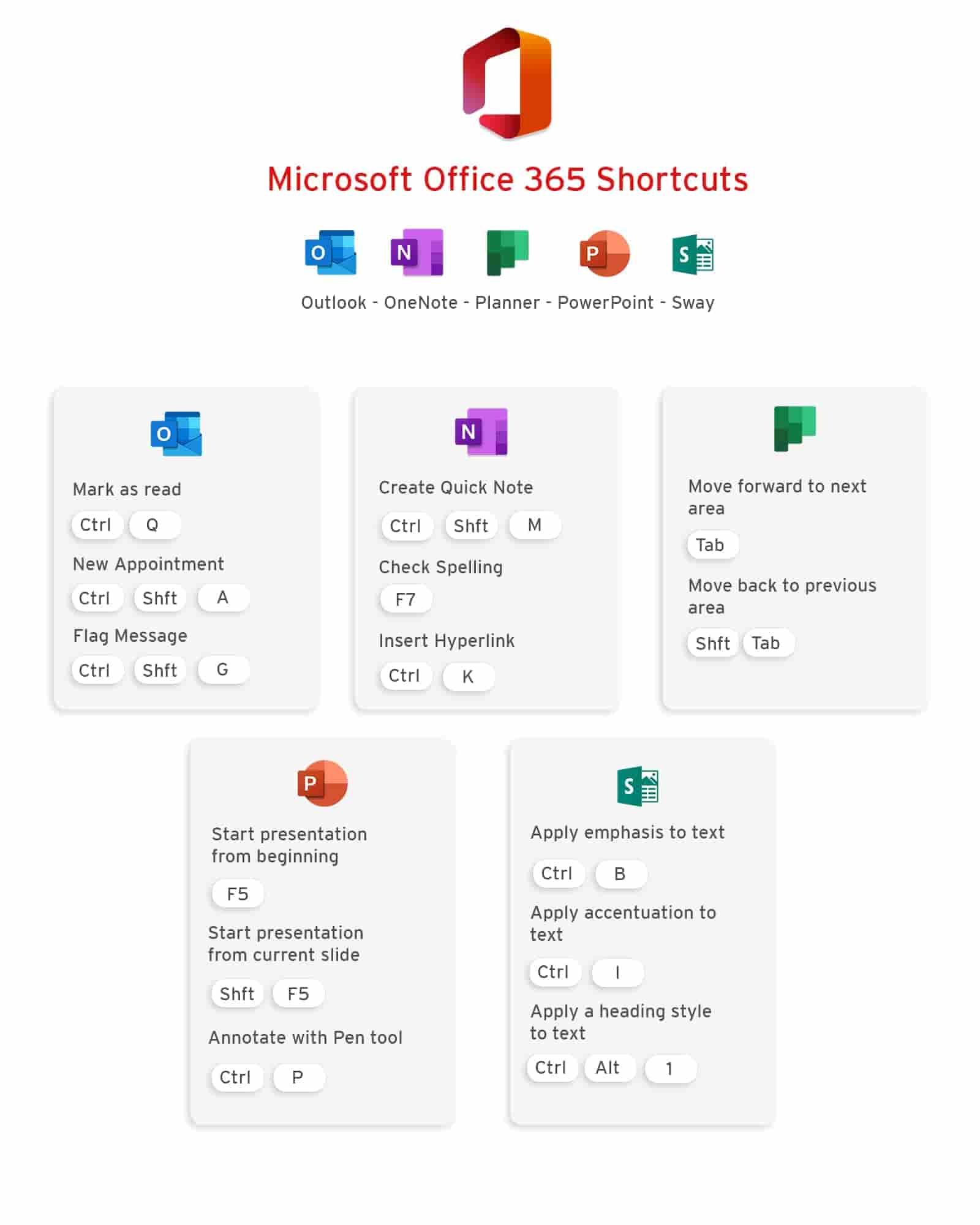
Outlook: Your Email Command Center
Outlook is the command centre of your email communications, and mastering keyboard shortcuts can significantly enhance your email management.
Ctrl + 1: Switch to Mail view for easy access to your emails.
Ctrl + 2: Jump to your Calendar to schedule appointments and meetings.
Ctrl + 3: Navigate to your Contacts for quick access to your address book.
Ctrl + 4: Explore your Tasks to keep track of your to-do list.
Ctrl + N: Compose a new email.
Ctrl + R: Reply to the selected email.
Ctrl + F: Forward the selected email.
Ctrl + Shift + M: Create a new message in a pop-up window.
Ctrl + Enter: Send your email.
OneNote: Your Digital Notebook
OneNote is your digital notebook, and keyboard shortcuts can help you organise your thoughts and notes efficiently.
Ctrl + N: Create a new page.
Ctrl + S: Save your current page.
Ctrl + C: Copy selected text or objects.
Ctrl + X: Cut selected text or objects.
Ctrl + V: Paste copied or cut text or objects.
Ctrl + Z: Undo your last action.
Ctrl + Y: Redo an action.
Ctrl + B: Bold selected text.
Ctrl + I: Italicise selected text.
Ctrl + U: Underline selected text.
Ctrl + M: Insert a new note container.
Planner: Your Project Organiser
Planner is your project management companion, and these shortcuts will help you stay organised. While MS Planner does not have its own app version, you can easily access it through your O365 account.
Ctrl + N: Create a new task.
Ctrl + Enter: Save changes to your task.
Ctrl + X: Cut selected task.
Ctrl + C: Copy selected task.
Ctrl + V: Paste copied or cut task.
Ctrl + S: Open the task details pane.
Ctrl + D: Open the task due date picker.
Ctrl + O: Open the task owner picker.
Ctrl + L: Label a task.
Ctrl + E: Assign a task to someone.
PowerPoint: Your Presentation Partner
PowerPoint is your presentation powerhouse, and these shortcuts will make your slides shine.
Ctrl + N: Create a new presentation.
Ctrl + S: Save your current presentation.
Ctrl + C: Copy selected text or objects.
Ctrl + X: Cut selected text or objects.
Ctrl + V: Paste copied or cut text or objects.
Ctrl + Z: Undo your last action.
Ctrl + Y: Redo an action.
Ctrl + D: Duplicate selected slide.
Ctrl + T: Open the Slide Master view. (Only works on the app version)
Ctrl + P: Start a presentation from the current slide.
Sway: Your Creative Canvas
Sway empowers you to create stunning interactive reports and presentations. These shortcuts will unlock your creative potential.
Ctrl + N: Create a new Sway.
Ctrl + S: Save your Sway.
Ctrl + C: Copy selected element.
Ctrl + X: Cut selected element.
Ctrl + V: Paste copied or cut element.
Ctrl + Z: Undo your last action.
Ctrl + Y: Redo an action.
Ctrl + E: Insert a new section.
Ctrl + Shift + C: Copy the Sway link.
Ctrl + Shift + S: Share your Sway.
Elevate Your Office 365 Game with Training
While shortcuts are excellent time-savers, mastering the full potential of Office 365 requires comprehensive training. At Nexacu, we offer a range of Microsoft Office 365 courses tailoured to different skill levels, from Beginner to Advanced. Whether you prefer in-person or remote training, we have you covered across Australia. Unsure which course suits you best? Take our skill test to pinpoint your needs.
Don't just settle for routine workflows. Discover the full capabilities of Office 365 and transform the way you work.

 Australia
Australia New Zealand
New Zealand
 Singapore
Singapore
 Malaysia
Malaysia
 Philippines
Philippines
 Thailand
Thailand
 Indonesia
Indonesia
 phone
phone
 email
email
 enquiry
enquiry
























