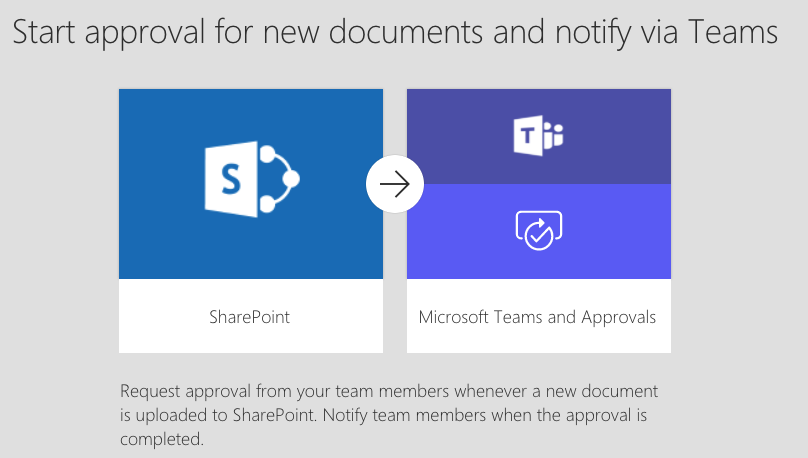
We spend enough time getting our work completed, let's spend less time on getting it approved. Therefore, get your work approved faster with Microsoft Flow. Connect to your SharePoint and Teams sites and automatically send approval requests to your manager or managers. Follow along in the tutorial below to create an approval flow for documents uploaded to a SharePoint site.
Flow Approval
Step 1
First of all, on the Microsoft Flow homepage, select approvals, select create approval flow, and then scroll down and select Start approval for new documents and notify via Teams.
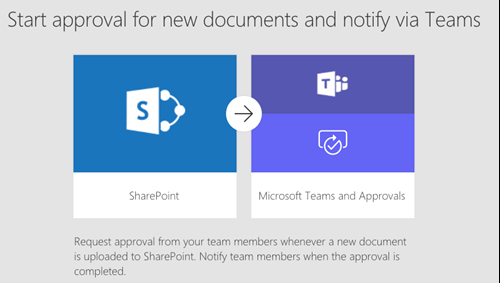
Step 2
Verify your account credentials for Microsoft Teams, Approvals and SharePoint.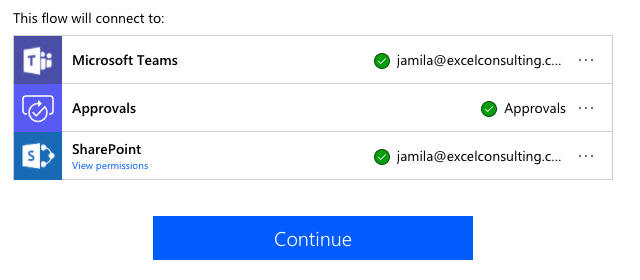
Step 3
Back in Microsoft Flow, in the When a file is created (properties only) action, enter the following values:
Site Address: your Team SharePoint URL
Library Name: Blogs (you can add a custom value in here if you have not created the library yet)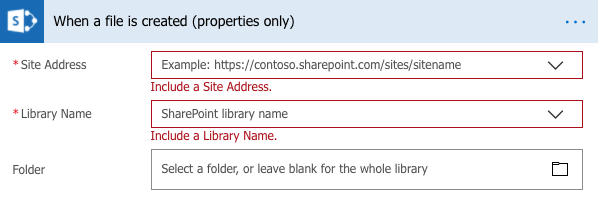
You can add a folder but it’s not compulsory.
Step 4
In the Post message (preview) action, enter the following values:
Team Id: Select the Id of the Team you want the approval to be sent to
Channel Id: Select the channel of the Team you want the approval to be sent to
Message: Note* There is a default message that gets added here but feel free to edit it.
Step 5
In the Start an approval action, enter the following values:
Title: Select the title of the approval request
Assigned to: Select one or more approvers
Step 6
In the Condition action, keep the values the same as below: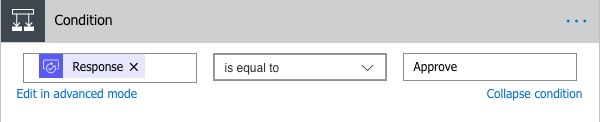
“Response is equal to approve”
If yes/ If no
Finally, select the Team Id and the Channel Id you wish the approval notification you want to be posted to.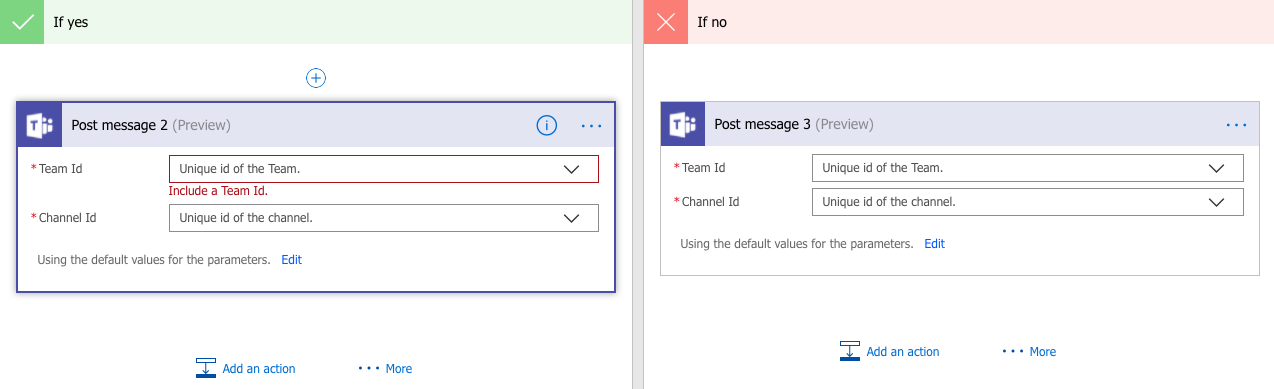
That’s it! You can then opt to add an additional step to your flow such as a connector to a social media outlet to post your document or you can just save and finish. Now that you’ve set up this approval request no need to ask for approval each time you post a new blog!
To learn more about Microsoft Flow check out our Office 365 courses.
 Australia
Australia
 New Zealand
New Zealand
 Singapore
Singapore
 Hong Kong
Hong Kong
 Malaysia
Malaysia
 Philippines
Philippines
 Thailand
Thailand
 Indonesia
Indonesia
 phone
phone
 email
email
 enquiry
enquiry
























