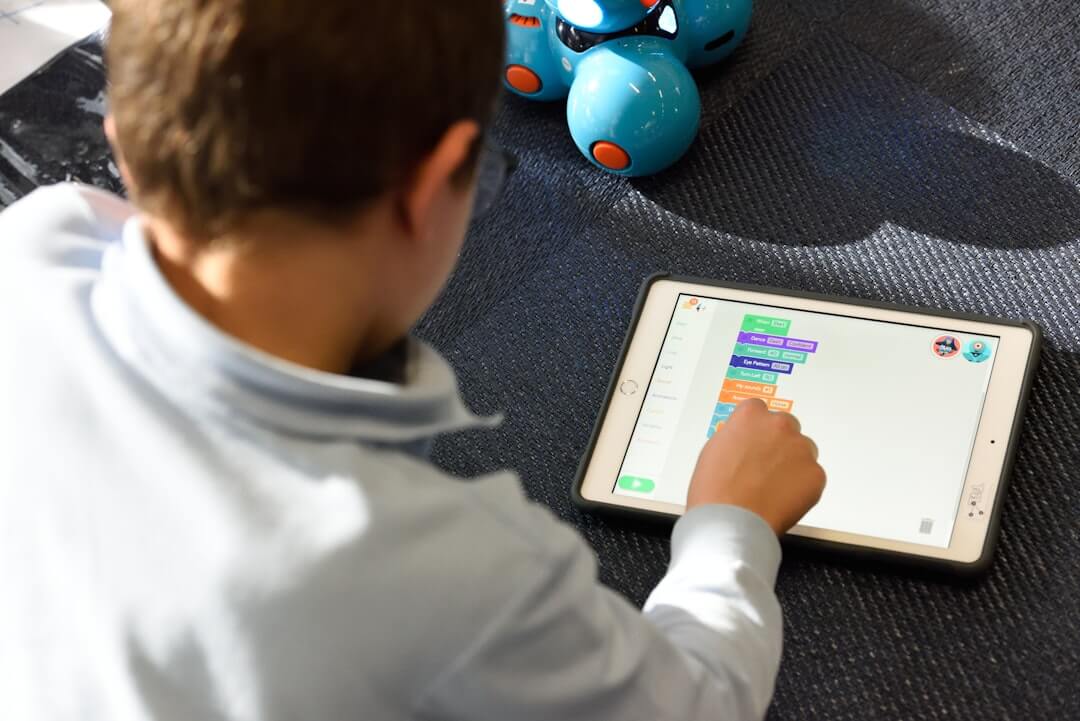Adobe Captivate is a comprehensive eLearning authoring tool designed to create interactive and immersive learning experiences. It supports responsive content creation across various devices, including desktops, tablets, and smartphones. Captivate offers features like software simulations, HD screen recording, branching scenarios, and a library of assets like characters and templates. It ensures compliance with accessibility standards and supports multi-device previews.
Who Uses Adobe Captivate?
Captivate is used by eLearning professionals, instructional designers, educators, and corporate trainers to create engaging content such as software simulations, product demos, onboarding materials, compliance training, and educational courses. Its features cater to users of all expertise levels, enabling them to design responsive and accessible learning experiences for diverse audiences.
Key Features
- - Responsive Design: Adjusts content for various devices and screen sizes.
- - Interactive Elements: Includes drag-and-drop interactions, quizzes, and branching scenarios.
- - Software Simulations: Create interactive simulations for software training.
- - Video Integration: Record HD video and embed multimedia elements.
- - Accessibility Compliance: Features like closed captions and text-to-speech.
- - Asset Library: Characters, templates, and themes.
- - Collaboration Tools: Facilitates project sharing and review.
Benefits
- - Enhanced Interactivity: Engaging eLearning content with quizzes, simulations, and branching scenarios.
- - Responsive Design: Consistent user experience across devices.
- - Ease of Use: Intuitive interface and templates.
- -Accessibility: Compliance with accessibility standards.
- -Versatility: Suitable for various training needs.
Advanced Actions in Captivate
Understanding Advanced Actions
Advanced actions in Adobe Captivate are essential for customizing interactivity in eLearning projects. They allow non-programmers to craft immersive experiences using conditional logic, user variables, and interactive scenarios. These actions are triggered by events such as mouse clicks, keyboard inputs, and system variables.
Types of Advanced Actions
- - Single Actions: Basic actions limited to one per event.
- -Standard Actions: Sequences of multiple actions executed in order.
- -Conditional Actions: Actions that execute based on specific conditions.
- -Shared Actions: Reusable actions across projects.
How Advanced Actions Work
Advanced actions operate on the Object-Event-Action framework, which initiates interactions based on events like mouse clicks and system variables. They can dynamically respond to user inputs, making eLearning more engaging.
Enhancing Interactivity
Advanced actions can be applied to various elements, including system and custom variables, text entry boxes, mathematical expressions, quizzes, and widgets. They enable dynamic responses to user actions, enriching the learning experience.
Implementing Custom Variables
Custom user variables store values such as user inputs and can be dynamically modified during runtime. They add a layer of personalization and control to eLearning content.
Using System Variables
System variables provide control and adaptability, dynamically adjusting content based on system states or user inputs, useful for navigation and adapting course flow.
Overcoming Limitations of Advanced Actions
Challenges and Solutions
Advanced actions have limitations, such as the inability to nest actions and compatibility issues across operating systems. Incorporating JavaScript and utilizing widgets and extensions can overcome many of these challenges. Best practices include developing a clear plan, using descriptive names for variables, and thoroughly testing actions.
Incorporating JavaScript
JavaScript can enhance Captivate's interactivity, allowing for more complex actions and better project management. It addresses some limitations of advanced actions and adds flexibility.
Utilizing Widgets and Extensions
Widgets and extensions in Captivate can further enhance functionality. They can be added from the Widget panel and customized to fit project needs.
Organizing and Managing Advanced Actions
Best Practices
Effective organization and management of advanced actions are crucial. Use intuitive names for variables and manage scripts using the editing toolbar. Transferring actions between projects is simplified by copying associated objects or slides.
Testing and Debugging
Preview projects during development to ensure advanced actions work as intended. Testing reveals issues, allowing adjustments before finalizing the eLearning project.
Real-Life Applications
Examples
Advanced actions are used in corporate compliance courses, customer service training, software training, and medical training. These applications demonstrate the transformative power of advanced actions in creating interactive, personalized learning experiences.
Interactive Quizzes and Assessments
Creating Dynamic Quizzes
Advanced actions enable the creation of dynamic quizzes and assessments that provide real-time feedback and measure learner understanding. These quizzes act as personal tutors, guiding learners and pinpointing areas needing improvement.
Scenario-Based Learning
Engaging Learners
Scenario-based learning engages learners through relatable stories and characters, allowing practical skills practice in a risk-free environment. Branching scenarios address complex topics effectively and are versatile for various training needs.
Learn More About Adobe Captivate Courses from Nexacu
Nexacu offers comprehensive Adobe Captivate training courses designed for both beginners and advanced users. The courses cover essential features such as creating responsive eLearning projects, simulations, quizzes, and advanced actions. Taught by Adobe Certified trainers with real-world experience, the courses include hands-on exercises and practical tips to enhance productivity and content quality. Each course provides a certificate of achievement upon completion.
By enrolling in Nexacu's courses, you can master advanced actions in Adobe Captivate, transforming your eLearning content into dynamic and engaging experiences that meet diverse learning needs. For more information, visit Nexacu Adobe Captivate Training.
Frequently Asked Questions
What are advanced actions in Adobe Captivate?
Advanced actions empower non-programmers to customize interactivity in eLearning projects, becoming operational when specific events are activated or conditions are fulfilled.
What are the types of advanced actions in Captivate?
Types include single actions, standard actions, conditional actions, and shared actions, each with specific functionality and applications.
How can advanced actions enhance interactivity in Captivate?
Advanced actions allow the creation of interactive experiences using variables, text entry boxes, mathematical expressions, quizzes, and widgets.
What are some limitations of advanced actions?
Limitations include the inability to nest actions and compatibility issues across operating systems. These can be addressed by utilizing JavaScript, widgets, and extensions, as well as following best practices.
Can you give some real-life examples of Captivate Advanced Actions usage?
Examples include corporate compliance courses, customer service training, medical training, interactive quizzes and personalized learning experiences, and simulating real-world scenarios.

 Australia
Australia Singapore
Singapore
 Hong Kong
Hong Kong
 Malaysia
Malaysia
 Philippines
Philippines
 Thailand
Thailand
 Indonesia
Indonesia