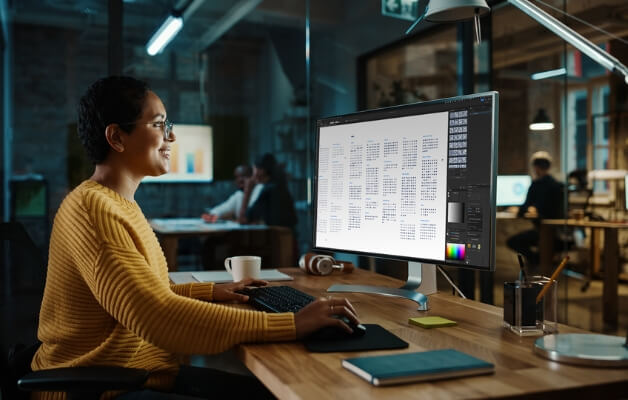Why choose Illustrator?
Illustrator is vital for creating and editing vector graphics used in diverse fields like graphic design, marketing, fashion, illustration, and infographics. It's versatile and suitable for both print and web output.
How can Illustrator training benefit me?
Enrolling in our Illustrator courses, available in person or online, will enhance your skills, whether you're a beginner or an experienced user. You'll learn to produce engaging and eye-catching graphics for various purposes.
What skills are enhanced through Illustrator courses?
Our courses cover creating and editing vector graphics, essential for graphic design, marketing, fashion, illustration, and infographics. Participants will learn techniques applicable to both print and web projects.
What does the Illustrator Essentials course cover?
The Illustrator Essentials course teaches the fundamentals of creating and editing vector graphics for various applications. It's suitable for beginners looking to build a strong foundation in Illustrator.
Who is the Illustrator Advanced course suitable for?
The Illustrator Advanced course is designed for regular users looking to extend their knowledge and skills with real-world techniques and special effects creation.
Do you offer government-funded Adobe Illustrator training courses?
While we do not provide government-funded courses, you may qualify for reimbursement through government grants for workplace training to cover the cost of your Adobe Illustrator training.
What prerequisites do I need for Nexacu's Adobe Illustrator training courses?
Our Adobe Illustrator training courses are designed to cater to participants of varying skill levels. While some courses may have recommended prerequisites, no specific requirements are needed for most introductory-level courses. Our instructors will guide you through the necessary concepts and ensure you have a solid foundation in using Adobe Illustrator software.
What are the benefits of completing an Adobe Illustrator training course with Nexacu?
By completing our Adobe Illustrator training courses, you will gain the skills and confidence to effectively use Adobe Illustrator software. Our courses are taught by experienced instructors who will guide you through hands-on exercises and real-world examples, enabling you to apply your knowledge immediately. You will learn time-saving tips, best practices, and advanced techniques to enhance your productivity and create professional-quality output.
Is certification provided upon completing the Adobe Illustrator training?
Yes, upon successful completion of our Adobe Illustrator training courses, you will receive a certificate of achievement. This certification validates your proficiency in using Adobe Illustrator software and can be a valuable asset when demonstrating your skills to clients, employers, or colleagues.
Why is Adobe Illustrator training important for businesses and organisations?
Adobe Illustrator software is widely used in various industries, including graphic design, marketing, advertising, and media production. Having employees with strong Adobe Illustrator skills can significantly enhance the quality and efficiency of your organization's visual content creation, branding, and marketing efforts.
What is the role of employee training in Adobe Illustrator software?
Employee training in Adobe Illustrator software plays a crucial role in empowering individuals to maximize their creative potential and productivity. It enables employees to efficiently use Adobe Illustrator tools, unlock advanced features, and explore creative possibilities. Well-trained employees can create visually appealing content, design professional marketing materials, and effectively communicate ideas through multimedia. Adobe Illustrator training also fosters collaboration and streamlines workflows within teams, resulting in improved efficiency and output quality.
How much is Adobe Illustrator training?
The cost of Adobe Illustrator training at Nexacu varies depending on the specific course you are interested in. We offer a range of Adobe Illustrator courses designed to cater to different software applications and skill levels. To find out the exact cost of a particular course, we recommend visiting the respective course page on our website. There, you will find detailed information about the course content, duration, and pricing.
What benefits can businesses gain from Adobe Illustrator training?
Adobe Illustrator training provides businesses with a competitive edge by enabling employees to create visually stunning designs, compelling marketing materials, and engaging multimedia content. By enhancing employees' Adobe Illustrator skills, organizations can streamline their creative processes, produce high-quality deliverables, and effectively communicate their brand identity. Adobe Illustrator training also empowers businesses to take advantage of the latest software features and stay up to date with industry trends, ensuring they can meet evolving customer expectations and stand out in the market.

 Australia
Australia Singapore
Singapore
 Hong Kong
Hong Kong
 Malaysia
Malaysia
 Philippines
Philippines
 Thailand
Thailand
 Indonesia
Indonesia