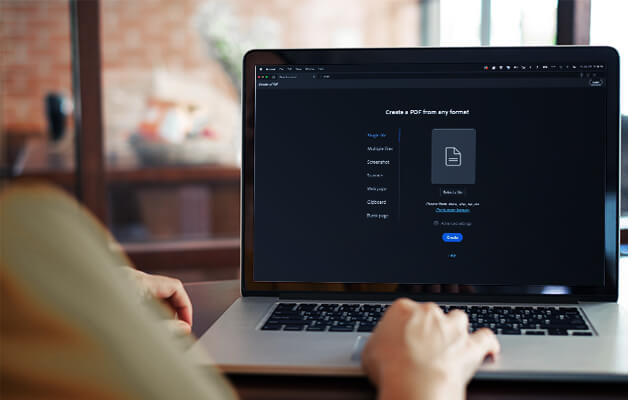Acrobat’s Interface
Panes, Panels, Toolbars and Toolsets
Viewing and Navigating the Document with the View Menu
Optimal Viewing and Navigation using the Pages Pane
Adding and Hiding Tools from your Tool Set
Tailoring the Workspace for your Needs
Creating PDFs
Creating PDFs from within Acrobat
Dragging and Dropping Files to Create PDFs
Creating PDFs from Different Sources – File, Microsoft Office, Web, etc
Creating PDFs via the Adobe PDF Printer
Creating a Reduced Size PDF
Creating an Optimised PDF that allows you to Control the Visual Quality of Specific Elements
Using Acrobat to Combine Different Formats (Word, Excel, Images) into a Single PDF
Understanding PDF Settings and Presets
Understanding Compression and Resampling
Converting Scanned Text into Live Text using OCR Technology and the Text Recognition Tool
Acrobat Ribbon in Microsoft Office
Using the Acrobat Ribbon in Microsoft Office Applications
Creating PDFs from Documents within Native Application
Create Restricted PDFs from Documents within Native Applications to Prevent Unauthorised Viewing or Editing of Content
Convert Microsoft Word Bookmarks into Acrobat Bookmarks
Configure Outlook to Auto-Archive your Emails to PDF
Create and Attach PDF Documents to Emails in Outlook
Export PDF Tables to Live Excel Spreadsheets
Working with Existing PDFs
Using the Find/Replace Function
Using the Pages Panel to Add, Extract, Replace and Delete Pages
Using the Pages Panel to Hard Edit Page Rotation, Crop and Add Design Elements
Adding Page Numbers
Setting Up a Bates Numbering System
Using the Content Editing Panel to Add and Edit Text and Images
Extracting Text and Images from PDFs
Formatting Text – Font, Size, Colour, Alignment, Placement, etc.
Replacing Images in an Existing Frame
Opening Images in their Native Program from Acrobat to Seamlessly Edit their Appearance in the PDF
Exporting PDF Documents to Office Documents
Adding Interactivity to a PDF
Creating a Working Table of Contents that Links to the Correct Page
Creating Buttons that Link to a Page or Web Address
Using the Bookmarks Pane to Link to Sections
Using the Nested Bookmarks Tool to Link to Subsections
Adding a Video File
Securing a PDF
Understanding the Different Degrees of Protection
Securing a Document with the Security Tab
Using the Password Encryption Feature
Creating a Security Envelope to Protect Multiple Documents
Using the Redact Feature to Disable the Viewing of Sensitive Content or Remove it Altogether
Annotations, Markups and Review Cycles
Recognising Annotations and Markups in a PDF Document
Adding Annotations such as Comments and Sticky Notes to a PDF
Using the Stamps Palette
Highlighting Text
Using Tools to Indicate where Text needs to be Inserted or Replaced
Using Other Tools such as Strikethrough and Underline
Drawing Markups to bring Attention to Points in a Document
Uploading a PDF document to the Adobe Server and Selecting Recipients to Participate in a Shared Review
Importing Annotations and Markups into a PDF Document using the FDF Format
Using the PDF Portfolio Tool
Creating a Presentation using the PDF Portfolio Tool
Selecting and Customising a Premade Template
Adding your Content

 Australia
Australia Singapore
Singapore
 Hong Kong
Hong Kong
 Malaysia
Malaysia
 Philippines
Philippines
 Thailand
Thailand
 Indonesia
Indonesia