Struggling with how to choose the best video editing tool among a wealth of choices? Cut through the clutter with our hands-on guide. We’ll steer you through the process, considering your editing expertise, the complexity of your projects, and your fiscal plan, ensuring you invest in a video editing solution tailored to your needs. This isn’t just another list; it’s your shortcut to making an informed, personalised choice without the fuss.
Understanding Your Video Editing Needs

The first step in choosing the right video editing software is to understand your specific requirements. Every video project is unique and requires different tools and features. Are you a professional video editor working on complex projects or a beginner looking to edit your adventure vlogs? Do you need a tool for quick social media content creation or a comprehensive suite of features for a full-length movie production?
The market is flooded with diverse video editing tools catering to different user needs. Some popular options include:
-
Adobe Premiere Pro: aimed at professionals requiring comprehensive features
-
iMovie: more suitable for personal projects or those interested in filmmaking on Apple hardware
-
Clipchamp: suitable for social media content producers
-
VideoStudio: suitable for social media content producers
Understanding your needs helps determine the most suitable software for your project.
The frequency of use can also influence your software choice. For instance, professional video editors might prefer software like Resolve, while those seeking quick and compelling short video production might lean towards Clipchamp. Balancing the cost against needed features and frequency of use can aid in distinguishing the best video editing tool for you.
Project Type and Complexity
The type and complexity of your project play a significant role in your choice of video editing software. Different projects require different sets of features. For instance, Adobe Premiere Pro serves professionals with a complete suite of effects, colour tools, collaborative features, and output options required for high-level editing.
On the other hand, iMovie is tailored for beginners and intermediate users with user-friendly features like Magic Movie, Storyboards, and templates, making it suitable for straightforward projects like vlogs.
You should follow these steps to choose the right video editing software for your project:
-
Outline your project’s particular needs
-
Investigate user reviews
-
Assess software reliability
-
Consult industry peers in forums or professional networks for insights on video editing tools that match project requirements
-
Test trial versions to examine feature usability and how user-friendly the interface is
By following these steps, you can make an informed decision and choose the best video editing software for your project.
Output Quality and Resolution
The quality and resolution of your final video output is another critical factor to consider. The chosen software should support the desired output quality, including 4K and higher formats. Different video editing tools offer support for a wide range of file standards and formats, including 360-degree video editing. However, free versions of some video editing software, such as Lightworks, may limit export options, restricting output to 720p.
Maintaining high-quality output is vital for regular content creators who strive to sustain video quality across platforms like YouTube or Facebook. Even for personal projects, the output quality can significantly enhance the viewing experience. Thus, to achieve high-quality and standard video outputs, it is often recommended to use paid versions of video editing software.
Frequency and Duration of Use
The frequency and duration of use are also critical factors to consider when choosing a video editing tool. Occasional video editors might find a powerful free video editor like DaVinci Resolve sufficient, while regular users may benefit from investing in a premium tool with an annual subscription. Free video editors often come with technical and legal limitations, yet options like DaVinci Resolve for general use, iMovie on Mac, and ClipChamp on Windows offer substantial features without the cost.
When you think about the frequency of video editing, assessing the software’s pricing is significant since some services provide additional editing features at a higher cost. Weighing the cost against your required features and usage frequency aids in identifying the best video editing tool for your needs.
Balancing Features with Usability

Once you’ve comprehended your video editing needs, it’s important to equate those requirements with the software’s usability. An ideal video editing tool should have a simple, easy-to-use interface allowing quick access to fundamental tasks like splicing toggling snapping, along with customisation options. Tools like CyberLink PowerDirector, DaVinci Resolve, and Pinnacle Studio Ultimate offer intuitive interfaces catering to both serious video enthusiasts and professionals.
Balancing features with usability can be a challenging task. On one hand, the software should include enough advanced capabilities to serve near-professional needs, like those found in:
-
Pinnacle Studio Ultimate, on the other hand, should remain accessible for general use. Efficient workflow is facilitated by fast rendering and exporting features, as seen in:
-
DaVinci Resolve
-
Movavi Video Editor
In essence, selecting the best video editing tool requires finding a balance where the software possesses both easy-to-navigate interfaces and a comprehensive suite of features suitable for a variety of projects. Achieving this balance is key to guaranteeing a seamless and efficient video editing process.
Essential Editing Functions
Essential editing functions like trimming, cutting, and layering video tracks are fundamental to any video editing software. These functions allow you to create a coherent and appealing visual narrative from your raw footage. Video editors like Premiere Elements enhance ease of use for these basic editing tasks with pro-level tools and Guided Edits, simplifying the achievement of effects that might otherwise be complex.
Some video editing programs offer built-in screen recording, such as Filmora, allowing for stable recording of both computer and webcam which is useful for creating picture-in-picture content in tutorials.
Free editing software like DaVinci Resolve and HitFilm Express offers these vital editing features without the necessity for paid versions. Thus, essential editing functions are crucial in ensuring a smooth and efficient editing process.
Advanced Tools for Creativity
In addition to essential editing functions, advanced creative effects can significantly enhance your video’s visual appeal. The special effects of this software include:
-
Animated transitions
-
Filters that can enhance colours or apply creative effects
-
Picture-in-picture (PiP) feature
-
Chroma-key (aka green screen) feature
These tools allow you to bring your creative vision to life and set your videos apart from the rest.
Motion tracking, for instance, lets users attach objects or effects to something moving in the video, making the video more engaging and interactive. Multicam editing capability, which allows editors to switch camera angles for the same scene shot with multiple cameras, is now available in enthusiast- and professional-level programs, enhancing storytelling and visual variety.
The evolution of video editing tools brings sophisticated features into the hands of both hobbyists and professional editors.
Interface and Learning Curve
The interface and learning curve of a video editing tool are crucial factors to consider. An intuitive interface ensures that the software matches the user’s skill level, from beginners who may need guided edits to professionals who require a more flexible interface. For beginners, video editing tools like Apple iMovie and Movavi Video Editor provide simple interfaces along with a comprehensive set of editing tools to facilitate the learning curve.
Intermediate users might opt for software that offers a balance between straightforward usability and the ability to utilise advanced features such as stop motion or colour grading tools. On the other hand, professional users seek software with an advanced interface that supports high-end features such as multitrack editing advanced colour grading, and sometimes AI integration to maximise productivity.
Evaluating Cross-Platform Compatibility
Video editors frequently operate across multiple devices and operating systems. Thus, the cross-platform compatibility of a video editing tool is a vital factor to consider. It ensures seamless operation across various devices and operating systems, enabling you to edit videos on the go.
Amateur video editors also benefit from cross-platform compatibility to ensure software functionality with their current computer setup and across any other devices they might use. Notable video editing software like Adobe Premiere Pro and DaVinci Resolve offer cross-platform support for diverse users working on both Windows and Mac platforms. Cross-platform video editing tools often support a variety of platforms including Windows, macOS, and sometimes iOS and Android for mobile editing capabilities.
Desktop vs. Mobile Apps
As technology evolves, so do video editing tools. Today, video editors have the option to use either desktop or mobile apps, depending on their needs. Desktop video editors typically offer more power and advanced editing capabilities compared to mobile apps, providing more comprehensive editing tools and greater control over video production.
However, mobile video editing apps, designed for a touch interface, are optimised for quick edits and sharing videos on the go, providing a standard multi-track interface along with direct sharing options to social networks. Cross-platform video editing software, such as Adobe Premiere Rush and iMovie, enables editing on mobile devices, allowing users to start projects on the go and seamlessly transfer them to desktop computers for further editing.
Popular mobile video editing apps like Adobe Premiere Rush, iMovie, and Kinemaster offer features such as simple timelines, effects, audio adjustments, and export options optimised for social media platforms. If you’re looking for a free video editing app, these options are available on both iOS and Android.
Windows, Mac, and Beyond
The operating system of your device can also influence your choice of video editing software. Some software is exclusive to certain platforms, offering unique features that enhance the user experience. Apple’s Final Cut Pro, known for its trackless timeline and deep toolset, and iMovie, recognised for simplicity and seamless iCloud integration, are exclusive video editing options reflecting Apple’s emphasis on design and creativity.
On the other hand, cross-platform options like DaVinci Resolve offer a broad customisation scope for MacOS, Windows, and Linux, while others such as CyberLink PowerDirector 365 and Adobe Premiere Elements provide clear interfaces and a wide selection of effects on both Windows and Mac.
Understanding the key distinctions in video editing software offerings for Windows versus Mac users is crucial, underlining the importance of platform-exclusive features and the trend towards cross-platform availability.
Browser-Based Video Editing Solutions
In addition to desktop and mobile apps, browser-based video editing solutions are gaining popularity. These web-based platforms like Adobe Premiere Rush, WeVideo, and Magisto offer cross-platform support and can be accessed through web browsers, enabling quick edits without the need for installations.
The flexibility of cloud-based video editing allows users to access their projects from any location with an internet connection, which is vital considering the mobility and varying working conditions of video editors today.
While browser-based video editing solutions offer many conveniences, they may present a more complex user interface and a steeper learning curve, which could overwhelm new users. However, platforms like Microsoft Clipchamp are especially useful for small business marketers looking to create compelling videos without worrying about technical details.
The choice between desktop, mobile, and browser-based video editing tools ultimately depends on your specific needs and preferences.
Considering the Cost: Free vs. Paid Options
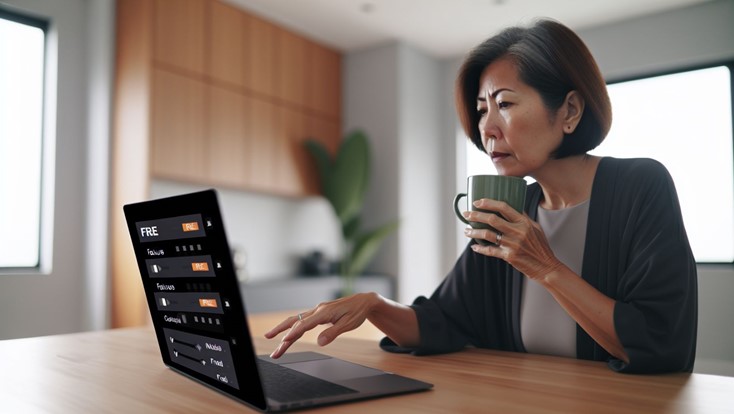
Video editing software costs can vary, ranging from free to several hundred dollars. While setting a budget is crucial, it’s equally important to consider resource availability, technical support, and features when deciding between free and paid video editing software.
Free video editing software may come with legal restrictions and technical limitations that can hinder the editing process. Meanwhile, paid software often integrates all necessary features directly, avoiding the need for additional plugins.
The elevated cost of professional video editing software subscriptions is indicative of the significant investment in their comprehensive development, continuous maintenance, and customer support services. Most top-tier video editing software provide free trial periods, suggesting an emphasis on customer satisfaction and support even before a purchase decision is made. While cost is a significant factor, it should not be the sole determinant when choosing a video editing tool.
Exploring the Best Free Video Editing Tools
Free video editing tools can be a great starting point for beginners or those on a tight budget. These tools often offer a substantial set of features that are enough for basic video editing tasks. DaVinci Resolve, for instance, is highly regarded as the best free version of video editing software, offering a comprehensive suite of editing tools including node-based editing, which caters to both professional filmmakers and hobbyists.
Wondershare Filmora excels with a user-friendly interface and rapid rendering speeds, making it an ideal option for beginners looking for quick and accessible editing solutions. Kdenlive stands out as a powerful free video editor with advanced functionalities, as a challenging premium software, and is highly suitable for Linux users.
While free tools can be a great starting point, it’s important to remember that they might lack some of the advanced features offered by their paid counterparts.
The Value of Premium Software
If you’re looking for more advanced features and seamless integration, premium software might be a better choice. These tools often come with features such as:
-
Chromatic aberration correction
-
Transitions
-
Audio editing
-
Subtitles
-
Captioning
-
Animations
which are often not found in free versions. The elevated cost of professional video editing software subscriptions is indicative of the significant investment in their comprehensive development, continuous maintenance, and customer support services.
AI features in video editing software speed up the video creation process and, despite sometimes requiring manual adjustments, greatly enhance the efficiency of video production workflows. Some popular video editing software with AI features include:
-
Adobe Premiere Elements: Offers a user-friendly experience with clear interfaces and guided edits, facilitating both simple and complex video editing projects.
-
Final Cut Pro: Provides advanced features and professional-grade editing capabilities.
-
DaVinci Resolve: Known for its powerful colour correction and grading tools.
-
iMovie: A free video editing software for Mac users, offering basic editing features and easy integration with other Apple devices.
While premium software can be more costly, the value it provides in terms of advanced features and customer support is often worth the investment.
Subscription vs. One-Time Purchase
When it comes to purchasing premium software, you have the option of choosing between subscription-based and one-time purchase pricing models. Subscription-based video editing tools like Adobe Premiere Pro offer plans ranging from $19.99 per month (billed annually) to $31.49 per month (billed monthly). One-time purchase options like Apple Final Cut Pro cost $299.99, which includes feature updates.
Subscriptions offer several benefits, including:
-
Continuous access to the latest updates and features without extra costs
-
Accessibility upfront for those with limited capital
-
Flexibility to stop the service if the users’ needs change
On the other hand, one-time purchase options may be more cost-effective in the long run but may lack the flexibility and regular updates offered by subscription plans.
Weighing the benefits and drawbacks of each pricing model can help you make an informed decision that best suits your needs and budget.
Performance and System Requirements

When selecting a video editing tool, it’s vital to confirm that your chosen software fulfills the minimum system prerequisites and provides efficient rendering speeds. The performance of a video editing tool is not just about its features, but also how well it runs on your system.
Depending on the operating system, modern video editing tools generally require a minimum of Windows 10 (64-bit) with 8GB of RAM and 6.7GB of hard disk space, or MacOS 10.15 with 8GB of RAM and 8GB of hard disk space.
For higher-end video editing tasks, the recommended system requirements can jump to 16GB of RAM for Windows and Mac OS, and 32GB for Linux, along with a discrete GPU that has at least 2GB of VRAM supporting OpenCL 1.2 or CUDA 10. Performance measures for video editing software include startup time, stability, and, importantly, render speed.
In render speed comparisons, the following video editing software has been ranked based on their export times:
-
Wondershare Filmora - fastest render speed
-
CyberLink PowerDirector - close second to Filmora
-
Adobe Premiere Pro - also fast rendering
-
Microsoft Clipchamp - slower rendering speed
-
Adobe Premiere Elements - slowest rendering speed
Hardware Compatibility
The compatibility of your video editing software with your computer’s hardware is another crucial factor to consider. A high-performance CPU is critical for video editing, offering options that cater to different performance needs and budgets.
Top GPU choices for video editing include the NVIDIA GeForce RTX 3080 and AMD Radeon Pro VII, which provide a significant number of CUDA cores or stream processors and high VRAM capacities for handling graphics-intensive tasks.
For a seamless video editing experience, 16GB of RAM is recommended for most projects, with 32GB or more being advisable for tackling complex video editing tasks. An optimal video editing storage setup includes a mix of SSDs or NVMe drives for the operating system and frequently used software, alongside HDDs for bulk video file storage to combine speed with large capacity.
Speed Testing and Rendering Times
Efficient rendering speeds are vital for a productive video editing workflow. Slow rendering times can hinder your productivity and delay your project completion. So, it’s important to choose video editing software with fast rendering speeds. Software such as:
-
CyberLink PowerDirector
-
Adobe Premiere Pro
-
Apple Final Cut Pro
-
Corel VideoStudio Ultimate
-
DaVinci Resolve
-
Movavi Video Editor
-
Pinnacle Studio
-
Wondershare Filmora
are known for their fast rendering speeds.
Conversely, software like Adobe Premiere Elements and Microsoft Clipchamp have been noted to have slower export rendering times, potentially hindering workflow efficiency. Selecting a video editing tool with optimal rendering times is key for efficient project completion and overall user satisfaction.
Storage and Cloud Integration
With the rise of cloud computing, cloud-based video editing solutions have become increasingly popular. These platforms offer the following benefits:
-
Flexibility and accessibility across devices and locations
-
Useful for remote working conditions
-
Integrated file-sharing capabilities in browser-based video editing tools simplify the distribution of the final video products to various platforms, including social media, thus streamlining the sharing process.
Providers like pCloud offer unlimited file size alongside impressive upload and download speeds, making it a robust cloud storage option for video editors looking for seamless integration with editing software.
Sync.com is preferred for its high-security standards, providing real-time encryption that is beneficial for video editors concerned with protecting sensitive video content. Thus, considering storage and cloud integration is essential when choosing a video editing tool.
Audio Editing Capabilities

The importance of audio in video production cannot be overstated. Good video editing software should offer comprehensive audio editing capabilities, including:
-
Adjusting volume
-
Equalising sound
-
Mixing surround sound
-
Cleaning up background noise
-
Adding sound effects
These features can greatly enhance the quality of your videos, providing a more immersive and engaging viewing experience for your audience.
DaVinci Resolve stands out as a powerful free video editor that boasts a complete suite of tools including those for audio mastering and effects. Enhanced production value can be achieved through the ability to manipulate soundtracks, add background music, and utilise audio filters.
Synchronisation and Audio Tracks
Audio synchronisation is a critical aspect of video editing. It ensures that the audio and visual components of your video are perfectly aligned, providing a seamless viewing experience. There are a few methods you can use to achieve audio synchronisation:
-
Creating a distinct audio and visual cue, such as a clap, can help align audio in post-production.
-
You can also use software features such as waveform displays to visually match up the audio and video tracks.
-
Some video editing software also has automatic syncing features that can analyse the audio and video files and align them automatically.
By using these methods, you can ensure that your audio and video are synchronised accurately.
Video editing software offers capabilities such as:
-
Importing and managing separate audio tracks
-
Synchronising audio with video clips
-
Editing audio files within the project
-
Splitting audio tracks
-
Removing unnecessary audio sections
Tools such as those found in Movavi Video Editor enable detailed audio track management, including the use of various audio tools.
Thus, selecting a video editing tool with robust audio synchronisation capabilities is crucial for ensuring high-quality video production.
Music Libraries and Sound Effects
Music and sound effects play a vital role in enhancing the mood and tone of your videos. Certain video editing tools come with built-in sound libraries, offering a range of music tracks, sound effects, and ambient sounds to enhance videos. Having access to royalty-free music and sound effects within the software allows creators to legally add audio to their projects without additional licensing hassles.
Wondershare Filmora’s audio library includes a variety of music genres such as:
-
Tender and sentimental
-
Rock
-
Folk
-
Electronic
-
Young and bright
PowerDirector 365 offers the Smart Fit Audio Duration tool to intelligently adjust the length of background music while maintaining its style and tempo. Thus, having a robust music library and sound effects can greatly enhance the quality of your videos.
Advanced Audio Features
In addition to basic audio editing capabilities, advanced audio features can further enhance the sound quality of your videos. Some advanced audio features include:
-
AI for easier audio track management
-
Auto-ducking feature that automatically lowers music track volume during dialogue
-
Dynamic range compression
-
Audio pitch correction
-
Spatial audio design to create immersive audio experiences
Adobe Premiere Pro offers these advanced audio features to help you create high-quality videos.
These advanced audio features can bring a professional touch to your videos, making them more appealing and engaging to your audience. Thus, when choosing a video editing tool, it’s crucial to consider not only the video editing capabilities but also the audio editing features it offers.
Community Support and Resources
Selecting the appropriate video editing software is only the initial step. To fully utilise its capabilities, you need to learn how to use it effectively, which is where community support and resources become valuable. Having access to tutorials, user forums, and technical support can greatly enhance your learning experience and help you overcome any challenges you may face during the video editing process.
Tutorials for learning video editing software are widely available online, often free of charge from the software makers themselves. These tutorials guide you step by step through the software’s features, helping you gain a thorough understanding of its capabilities. User forums and peer support groups are also invaluable resources, allowing you to learn from others’ experiences and get advice on various issues.
Moreover, access to customer support and training resources is often included in premium video editing software, proving extremely valuable for professionals depending on the software for their business. Thus, when selecting a video editing tool, it’s important to not only consider its features and cost but also the community support and resources it provides.
Tutorials and Online Learning
Online tutorials and learning resources play a key role in mastering any new software. Extensive tutorials, help, and guided editing tools are crucial for users with varying levels of video editing expertise. The recent updates in Pinnacle Studio provide a cleaner interface and added resources such as helpful tutorials and feature updates, making the software easier and more enjoyable to use.
Beginners should prioritise video editing software that is user-friendly and well-supported with tutorials and assistance. Learning resources can range from step-by-step guides to video tutorials and webinars, all aimed at helping you become proficient with the software. By utilising these resources, you can enhance your video editing skills and create more professional and engaging videos.
User Forums and Peer Support
User forums and peer support groups are valuable resources for video editors. These forums feature:
-
Peer discussions
-
Expert educational articles
-
Training videos
-
Unbiased reviews
-
Support for specific editing queries and software troubleshooting
Forums like Videomaker Forum, YTtalk.com, and VideoHelp Forum offer varied discussion platforms for video editing enthusiasts.
Engaging with these video editing user forums can enhance one’s skill set and understanding of video editing practices through the collective knowledge and experience of the community.
Customer Service and Technical Support
Reliable customer support can help you troubleshoot issues, learn new features, and get the most out of your video editing software. Hippo Video has demonstrated a strong customer service system with its robust reporting engine, while Adobe provides extensive customer success stories, showcasing its focus on user support.
Access to customer support and training resources is often included in premium video editing software, proving extremely valuable for professionals depending on the software for their business. The successful post-production of the film ‘The Old Man and the Gun’ with editor Lisa Churgin using Adobe Premiere Pro serves as an example of effective technical support in action.
Learn How to Edit With Adobe Premiere Pro
To conclude this guide, let’s take a deep dive into one of the most popular video editing tools - Adobe Premiere Pro. Adobe Premiere Pro is a professional-grade video editing software used by many filmmakers and video editors worldwide. It offers a comprehensive suite of tools and features, enabling you to:
-
Edit videos with precision and control
-
Apply various effects and transitions
-
Add and manipulate audio tracks
-
Create titles and graphics
-
Colour grade and correct footage
-
Export videos in different formats
With its powerful capabilities, Adobe Premiere Pro allows you to create stunning videos of professional quality.
Whether you’re a novice or an experienced editor, Adobe Premiere Pro provides an intuitive interface and numerous tutorials to assist you in mastering the software. From basic editing functions to advanced features like multicam editing and colour grading, Adobe Premiere Pro has everything you need to create compelling videos.
Plus, with its extensive customer support and online learning resources, you’ll never be left in the dark. So, if you’re serious about video editing, Adobe Premiere Pro is definitely worth considering.
Choosing the Best Editing Tool
Choosing the right video editing software is a crucial step in your video creation journey. This comprehensive guide has walked you through various factors to consider, from understanding your specific video editing needs and balancing features with usability to evaluating cross-platform compatibility and considering the cost.
Remember, the best video editing software is not necessarily the most expensive or the one with the most features. It’s the one that best fits your specific needs, skill level, and budget. Whether you’re a professional video editor working on complex projects or a beginner looking to edit your adventure vlogs, there’s a video editing tool out there for you.
Staying informed and adaptable is key to successful training in video editing. Keep exploring, keep learning, and never stop creating. Because with the right video editing tool, the possibilities are endless.
Learn how to edit videos with our Premiere Pro courses, starting with the Basics.
Frequently Asked Questions
Is Adobe Premiere Pro completely free?
No, Adobe Premiere Pro is not completely free as it is only available through a membership with monthly or annual payment options.
What video editor should I start with?
As a beginner, it's best to start with user-friendly video editing software like iMovie or Windows Movie Maker to ease into the editing process. Later on, you can consider advancing to more professional software like Adobe Premiere Pro or Final Cut Pro.
Which device is best for editing videos?
The best devices for video editing are the Mac Studio, Microsoft Surface Studio 2, and Mac Mini (M2 Pro). These devices offer high performance and value for video editing.
Which is the top video editing software?
Adobe Premiere Pro is considered the top video editing software overall, offering a comprehensive range of tools, effects, transitions, and strong timeline features, making it the industry standard for video editing.
What factors should I consider when choosing a video editing software?
When choosing a video editing software, consider factors such as your specific editing needs, project complexity, desired output quality, and cost, among others. These factors will help you make an informed decision on the right software for your requirements.
 Australia
Australia
 New Zealand
New Zealand
 Singapore
Singapore
 Hong Kong
Hong Kong
 Malaysia
Malaysia
 Philippines
Philippines
 Thailand
Thailand
 Indonesia
Indonesia























