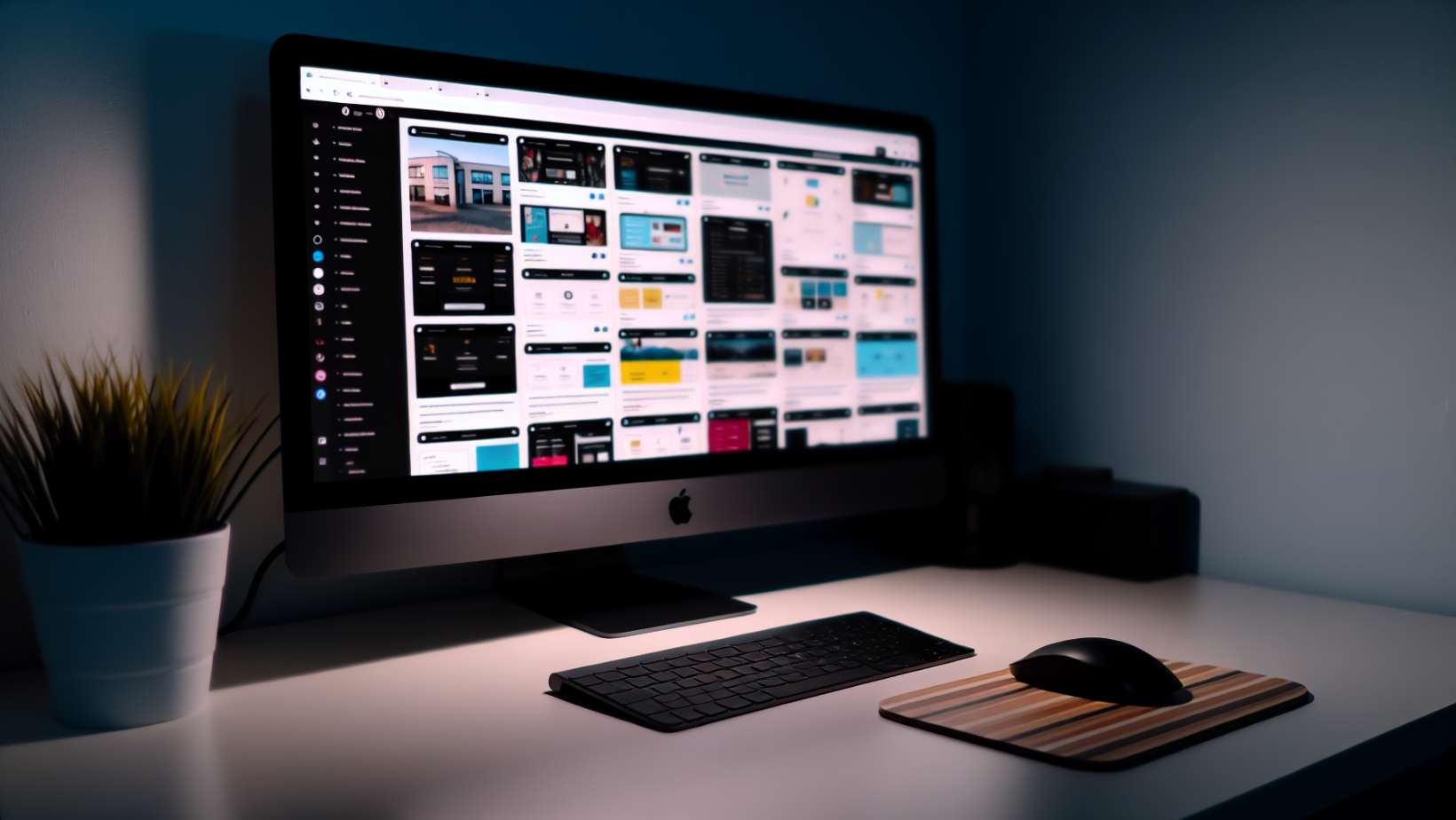Looking to install a WordPress theme? A first-timer or a seasoned webmaster can benefit from this step-by-step guide that will walk you through the installation process. Learn fundamentals such as navigating the WordPress dashboard and uploading theme files or using FTP.
Delve into the essentials of how to install WordPress themes,paving the way for your site’s enhanced appearance and functionality.
Understanding WordPress Themes
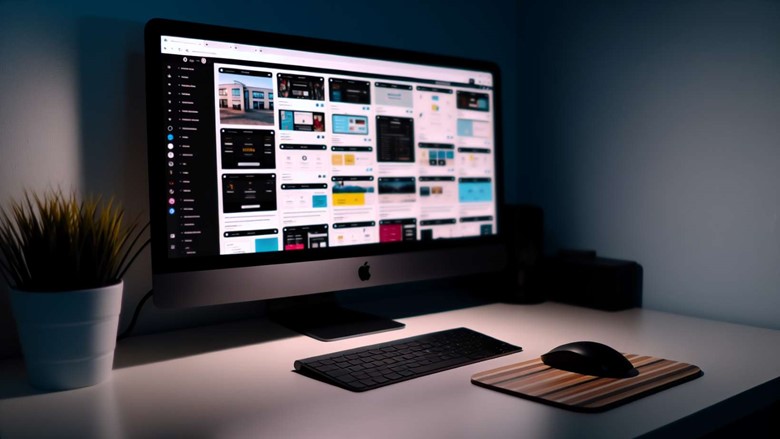
A WordPress theme is the visual and functional framework of a website. It dictates various elements such as color schemes, typography, and overall layout. When you install a WordPress theme, you’re altering both the visual design and the capabilities of your WordPress site. A WordPress theme is made up of a collection of WordPress theme files, including templates, stylesheets, and images.
Selecting the right WordPress theme can dramatically transform your website’s appearance and functionality. Whether you’re building a personal blog or a corporate site, there’s a WordPress theme out there that fits the bill. Let’s find out how to choose the right one for your website.
Finding the Perfect Theme for Your Website

A WordPress theme should not only reflect your personality but also serve its intended purpose. When selecting a WordPress theme, consider factors such as your brand identity, your website’s niche, and the specific features your site requires. Reputable sources for themes include the official WordPress repository and various theme marketplaces.
The design of your theme significantly impacts the user experience of your website, making it critical to select a theme that is visually appealing and facilitates user focus on your content.
Free Themes from the Official WordPress Repository
The official WordPress Repository, also known as the 'WordPress Theme Directory', is a collection of free themes, making it an excellent starting point for beginners. The themes here are approved and verified by WordPress. Additionally, these free themes are often maintained and updated by their developers, providing you with timely bug fixes and security patches.
To select the best free theme from the WordPress repository, prioritize themes thatutilize white space effectively, employ simple fonts and feature a neat, one-column layout. The ‘Feature Filter’ can help you specify desired features such as ‘Translation Ready’. It’s also crucial to assess the theme’s effect on site speed.
Some of the recommended free themes in the WordPress repository, including the popular free WordPress theme options like Astra, SeedProd, OceanWP, and Neve, cater to various website needs, making it easier to find a new WordPress theme that suits your requirements. You can also choose to create your own WordPress theme.
Premium Themes from Theme Marketplaces
On the other hand, premium themes from marketplaces like ThemeForest and StudioPress offer advanced features, support, and updates that can enhance your website’s SEO, design, and overall performance. A premium WordPress theme from ThemeForest, for example, offers an extensive selection of professionally designed themes, with over 11,000 paid WordPress themes available. Plus, all themes come with lifetime updates at no extra cost.
StudioPress themes, on the other hand, are renowned for their support for the Genesis Framework and their Child Themes. The updates for these premium themes are typically managed through the theme itself, making updating easy and convenient.
Installing a WordPress Theme: Three Methods
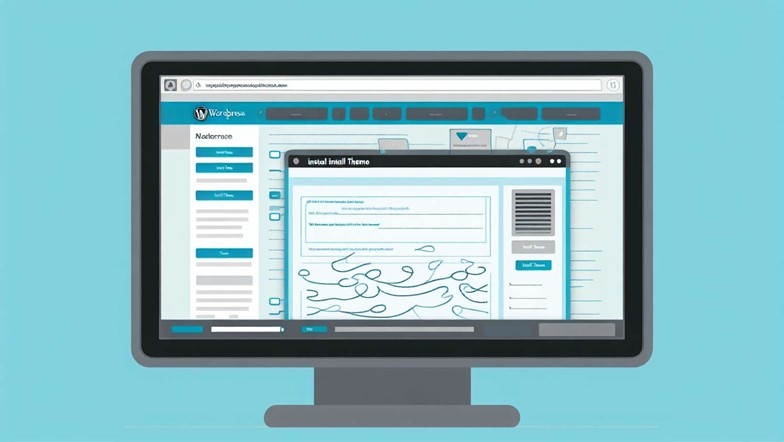
Once you’ve found the perfect theme, the next step is to install it onto your WordPress website. There are three primary methods to install a WordPress theme: via the WordPress dashboard, uploading a theme file, or using FTP.
Each method has its own set of steps and is suitable for different situations. For instance, installing via the dashboard is the simplest method and perfect for beginners, while using FTP is best for more advanced users or when dealing with large theme files.
Let's start with the simplest approach - installing a theme via the WordPress dashboard.
Installing via the WordPress Dashboard
The WordPress dashboard is your control panel, where you can manage all aspects of your WordPress website. To install a theme via the dashboard, you simply need to log in, navigate to the Appearance » Themes page, and then click on the Add New button, which can also be referred to as the upload theme button.
Moreover, the WordPress dashboard also allows you to:
-
Preview a theme before installing it
-
Click on the Live Preview button to open the theme in the WordPress theme customizer
-
See how the theme looks on your website before making the final decision
Uploading a Theme File
Another common method of installing a WordPress theme is by uploading a theme file, usually in the form of a .zip file. This process involves:
-
Accessing your site’s dashboard
-
Navigating to Appearance → Themes
-
Selecting ‘Add New’ or ‘Upload Theme’
-
Choosing the theme file from your computer
-
Proceeding with the ‘Install’ option.
And yes, you can upload a WordPress theme file using a Mac. The process is similar to that on a PC. You start by downloading the theme .zip file on your Mac and subsequently uploading it to WordPress.
Installing a Theme Using FTP
FTP, or File Transfer Protocol, is another method for installing WordPress themes. This method is particularly handy when dealing with large or custom themes. FTP facilitates the transfer of theme files from your local computer to the website server.
To install a WordPress theme using FTP, you’ll need an FTP client software such as FileZilla or Cyberduck. Once you have an FTP client installed, you'll have to connect to your hosting using FTP, navigate to the /wp-content/themes folder, and upload your theme folder to this location.
Activating and Customising Your Theme
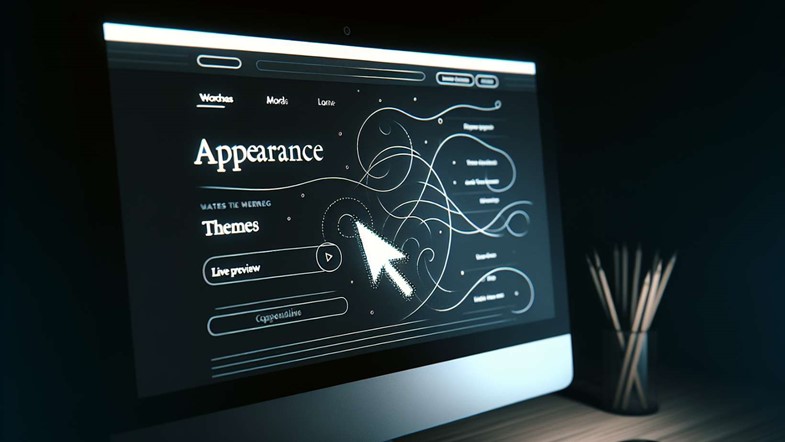
After successfully installing your chosen WordPress theme, the next step is to activate it. This is a straightforward process that involves navigating to the Appearance section, selecting Themes, and then choosing the specific theme you wish to activate.
Once your theme is activated, you have the freedom to customise it to match your website’s needs and preferences. The WordPress customizer, located in Appearance » Customize, offers a plethora of customization options, from modifying the color scheme to adding widgets.
Troubleshooting Common Theme Installation Issues
Occasionally, you may encounter issues during theme installation. For instance, the theme may fail to activate, or you may encounter file size errors, broken themes, or missing stylesheets. These issues can often be resolved by enabling Troubleshooting Mode to disable all plugins and revert to a default theme, ensuring that the correct file format is being uploaded, and checking for syntax errors.
Also, remember to clear your browser’s cache and cookies and consider disabling browser extensions, as they might interfere with the upload process. If all else fails, don’t hesitate to reach out to the theme’s support for help.
Safely Switching Between Themes
Switching between WordPress themes is a common practice, especially when you’re trying to find the perfect look for your website. Prior to switching themes, it’s critical to take measures such as clearing your caching, assessing your website’s load time before and after the theme switch, and, most importantly, backing up your website to prevent data loss.
One of the best ways to back up your website is by using a WordPress backup plugin like UpdraftPlus or Duplicator. These plugins allow you to generate a backup of your entire site from your WordPress dashboard.
Managing Theme Updates and Maintenance
Maintaining your WordPress theme is as important as choosing and installing it. Regular updates ensure that your theme remains compatible with the latest WordPress version and is safe from vulnerabilities. To update a WordPress theme, you can go to Appearances > Themes > Updates in your WordPress dashboard and select the theme you want to update.
In addition to updates, regular maintenance is crucial for the smooth operation of your website. This involves:
-
Regularly backing up your website
-
Updating WordPress core along with themes and plugins
-
Performing security scans
-
Optimizing website performance
-
Monitoring your website analytics
-
Heeding user feedback
-
Staying informed about industry trends and best practices.
Optimizing Your Theme for Performance and SEO
Selecting a theme that is optimized for performance and SEO is crucial for the success of your website. Look for features such as schema markup, fast loading speeds, and mobile responsiveness when choosing a WordPress theme.
To evaluate the performance of a WordPress theme, you can use performance evaluation tools such as:
-
Google PageSpeed Insights
-
Pingdom Tools
-
GTmetrix
-
WebPagetest
-
YSlow Browser Plugin
These tools allow you to assess page load times and site responsiveness, providing you with a clear picture of how well your theme performs.
Creating Your Own Custom WordPress Theme

For those who want complete control over their website’s look and feel, creating a custom WordPress theme might be the way to go. This requires a good grasp of coding languages such as HTML, CSS, and PHP, and a foundational understanding of JavaScript can be advantageous.
One of the best ways to start creating your own custom theme is by using a WordPress child theme. A child theme serves as a subtheme that inherits the appearance and functionalities of the parent theme. This allows you to implement modifications without altering the original theme files, ensuring the preservation of your customizations even when the parent theme undergoes updates or when you decide to apply a new theme.
Master WordPress Themes with Nexacu
WordPress themes are vast and diverse, brimming with opportunities to craft unique and engaging websites that stand out. By mastering the art of WordPress themes with comprehensive training, you'll be able to create visually stunning and highly functional websites that capture the attention of visitors and stand the test of time.
Elevate your web presence with a well-chosen, meticulously maintained, and finely optimized theme. And if you're eager to deepen your WordPress expertise, explore our WordPress course offerings. With Nexacu, you can expand your skills and ensure your website's triumph in the competitive digital arena.
Frequently Asked Questions
How install WordPress themes locally?
To install a WordPress theme locally, go to your WordPress admin interface, navigate to Appearance > Themes, click "Add New," then "Upload Theme," and finally select the zip file for your theme and click "Activate."
Why can't I install a theme on WordPress?
You may be unable to install a WordPress theme due to errors in the file format, missing files, or a syntax error. Consider re-uploading the theme in the correct location to resolve the issue.
How do I install and edit a WordPress theme?
To install and edit a WordPress theme, first, upload the theme archive file, then log into WordPress, go to the theme section, add the new theme, and activate it. If needed, use an FTP client to create an FTP account and download the zip file of the chosen theme.
Why is it important to update my WordPress theme?
It is important to update your WordPress theme to ensure compatibility with the latest WordPress version and to protect it from vulnerabilities. Regular updates help keep your website secure.
Can all WordPress themes be customised?
Yes, all WordPress themes can be customised to some extent, but the level of customization may vary. Keep in mind that some themes offer more customization options than others.
 Australia
Australia
 New Zealand
New Zealand
 Singapore
Singapore
 Hong Kong
Hong Kong
 Malaysia
Malaysia
 Philippines
Philippines
 Thailand
Thailand
 Indonesia
Indonesia