Unlock the full potential of your video projects with Adobe Premiere Pro. Known for its powerful editing suite, Adobe Premiere Pro is the choice of industry professionals and serious video enthusiasts looking to push the boundaries of their craft. This guide will introduce you to the core features of Premiere Pro, demonstrating why it remains a popular editing option for creating impactful visual stories.
Exploring Adobe Premiere Pro's Pricing Model
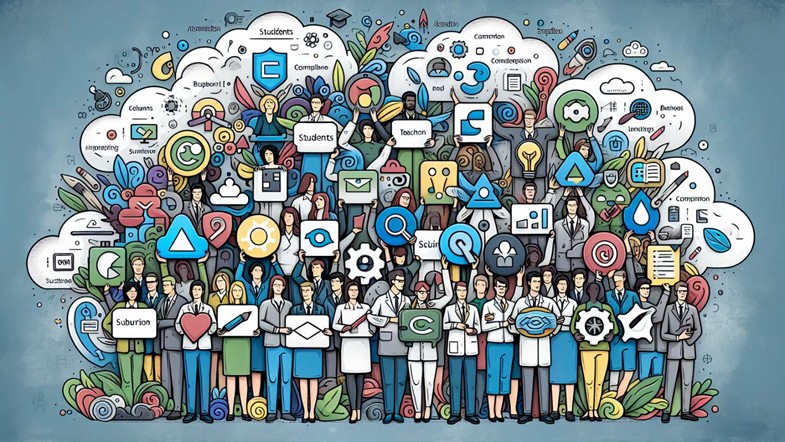
As a professional video editing software, Premiere Pro adopts a subscription-based pricing model, offering various plans tailored to different user needs. Here are the pricing options:
-
Individual users: Approximately $30 per month or approximately $240 per year (annual subscription)
-
Students and teachers: Discounted rates available
-
Businesses: Per-license fee with additional benefits included
A Creative Cloud subscription, specifically the Adobe Creative Cloud All Apps plan, which includes Premiere Pro among other creative applications, often provides promotional discounts, making it even more accessible. This plan allows you to explore a suite of over 20 creative applications like Photoshop, Illustrator, and Acrobat Pro, expanding your creative horizon beyond just video editing.
Premiere Pro's Innovative Features & Updates
Adobe Premiere Pro goes beyond being just an editing software; it’s a continually evolving platform that incorporates innovation to augment your editing experience. The February 2024 update, for instance, brought the AI-powered Enhance Speech feature that improves dialogue clarity by reducing noise. It also includes greater integration with After Effects, allowing users to utilize motion graphics templates and pull parameters from third-party plugins for expanded creative options.
Additionally, the software enables:
-
Effortless collaborative editing, thanks to the integration of Frame.io within Premiere Pro, allows editing teams to receive real-time feedback and collaborate more effectively.
-
Data-driven templates enable updates to graphic elements directly from a spreadsheet.
-
Updates to the Essential Graphics panel empower users to edit source text properties, broadening the personalization of graphics within Premiere Pro.
Moreover, time-saving features like automatic caption generation and the ability to copy and paste audio effects have also been introduced.
Navigating the Premiere Pro Workspace
The workspace in Premiere Pro is crafted to deliver an intuitive and uninterrupted editing experience. The software includes 15 default workspaces, tailored to various post-production tasks such as color correcting, audio mixing, and graphics. Users can easily switch between workspaces using the workspace dropdown menu or keyboard shortcuts, and save their customized workspaces for reuse.
The software’s default layout features a four-panel design catering to source and project previews, project assets, and timeline tracks, ensuring a comprehensive view of the project at all times. Premiere Pro allows for customization of the interface by docking, grouping, or floating panels, which is ideal for dual-monitor setups or specific user preferences. Panels can be resized and maximized, and the order of tabs can be adjusted, enabling a more personalized workspace configuration.
The latest version of the software includes the following updates and features:
-
Adjustable interface brightness to accommodate different working environments and preferences
-
Optimised position of the Eyedropper tool for streamlined color selection workflow
-
Simplifications to the interface, with new workspace options for Import, Edit, and Export processes
The Art of Video Editing with Premiere Pro
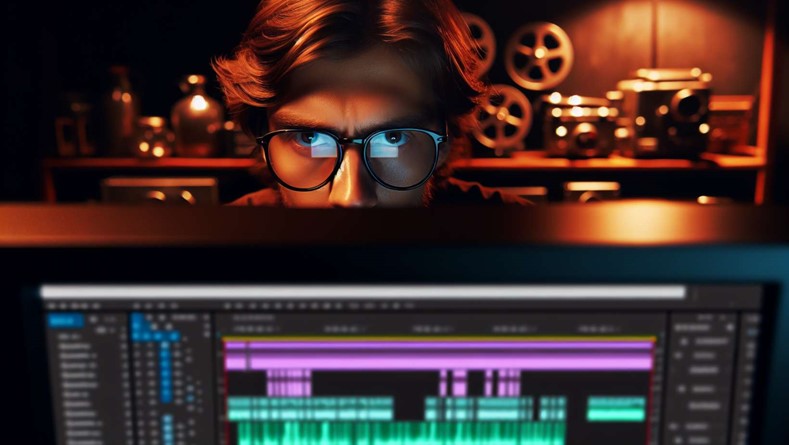
Premiere Pro equips you with an array of sophisticated editing tools and techniques. The software introduces new capabilities for text and graphics editing, such as editing multiple text layers simultaneously and improved text layer alignment in the Essential Graphics panel. When it comes to trimming your clips, Premiere Pro provides a range of advanced tools - from regular trim to adjust the length of a clip, ripple trim to maintain continuity in synced tracks, to rolling trim to change the flow between clips and much more.
Nested sequences in Premiere Pro further enhance your editing capability by allowing you to insert one sequence into another. This feature streamlines complex edits and facilitates working with various video formats.
Effects and Transitions: Bringing Your Videos to Life
Premiere Pro’s extensive selection of transitions and effects empowers you to elevate your videos to new heights. Some of the key features include:
-
Video dissolve transitions that allow editors to indicate the passage of time or change in location. Premiere Pro provides 47 default transition options to enhance storytelling.
-
Effects that can be easily applied, adjusted, or disabled through drag and drop in the Timeline and the Effect Controls panel.
-
Keyframing and FX badges for effective non-destructive editing.
With these features, you can import videos, edit videos, and create professional-looking ones with ease.
Premiere Pro’s array of keying effects like Ultra Key, Track Matte Key, and Alpha Adjust enables complex compositing and transparency management, enhancing the visual depth of videos. With its rich library of transitions, including a default set of video dissolves, Premiere Pro helps you achieve smooth blends and narrative flow between scenes.
Collaborative Editing with Adobe Creative Cloud
Premiere Pro promotes collaboration between editors and other team members through Adobe Creative Cloud Libraries and real-time project-sharing capabilities. Users can share Creative Cloud Libraries and folders with others directly from their Adobe Creative Cloud account using the Creative Cloud website, desktop, and mobile apps. From the Libraries panel within Premiere Pro, users can navigate to ‘Invite people…’ to manage collaboration settings for shared libraries.
Collaborators on Creative Cloud Libraries can be assigned either Edit or View permissions, and they need an Adobe ID to join the shared resources. The owner of the shared resources can manage collaborators by changing permissions or removing collaborators as needed.
Deep Dive into Frame.io Integration
The integration of Frame.io with Premiere Pro simplifies the feedback and collaboration process by providing real-time review and approval tools, task monitoring, and camera-to-cloud features. The integration is included at no additional cost to Creative Cloud subscribers, with direct access available through Premiere Pro or After Effects panels using an Adobe ID, or via the Frame.io website.
Frame.io offers several features that enable efficient collaboration, including:
-
Real-time review and approval tools
-
Support for up to five concurrent projects
-
Free sharing with external reviewers
-
Complete viewing control
-
Direct timeline upload
-
Task tracking within Premiere Pro
In addition, Frame.io’s Camera to Cloud feature allows for immediate media uploads from cameras to the cloud, enhancing the post-production workflow.
Mastering Audio in Your Projects
Premiere Pro is equipped with several audio editing capabilities, including:
-
A dedicated audio workspace
-
The Essential Sounds panel fororganizing your sound clips
-
Capabilities to decrease noise, enhance clarity, automatically match loudness levels and control reverb
-
An extensive selection of audio effects organized in categories such as Amplitude and Compression, plus Modulation
Within Premiere Pro’s Audio Track. Mixer feature you can:
-
Apply up to five stacked audio effects that affect multiple clips or even the entire project similar to an ‘audio adjustment layer’
-
Seamlessly work with Adobe Audition for more intricate tasks involving sound editing like using Adaptive Noise Reduction or applying Studio Reverb
-
Mix audio effectively and embed sound effects into various projects from films to podcasts and social media content
Premiere Pro introduces an AI-driven Enhance Speech function that dramatically improves dialogue by eliminating background noise while enhancing the overall quality of the speech so it sounds professionally recorded.
Creating Captivating Titles and Graphics
The Essential Graphics panel in Premiere Pro serves as your portal to craft engaging titles and graphics. This panel allows you to:
-
Add text to your videos using the Type tool
-
Adjust properties such as fonts, colors, and styling
-
Enhance text appearance with cool effects like multiple strokes, stroke styles, and gradients
-
Provide new customization options with Inner and Outer Strokes
Premiere Pro also offers the following features:
-
Use of pre-built Adobe Stock motion graphics templates, which can be edited and saved for later use within Premiere Pro
-
A wide array of professional designs that are easily searchable and customizable
-
Ability to add advanced graphical elements using shape tools found in the Essential Graphics panel, as well as incorporating Premiere Elements for additional functionality
These features provide further creative freedom for stunning final video projects, ensuring seamless integration of video files.
Exporting Your Masterpiece: Formats and Performance
Once your masterpiece is complete, Premiere Pro presents a variety of export options to disseminate your creation globally. The software offers direct export options to various platforms, including the immediate ability to post to TikTok, complete with captions, hashtags, and keywords, through the app itself without degrading video quality.
Rendering times in Premiere Pro are also crucial for exporting projects efficiently. On a test MacBook Pro, for instance, it takes approximately 2 minutes and 31 seconds to render a project.
The Quick Export feature in Premiere Pro provides users with pre-configured settings such as Match Source – Adaptive High, Medium, or Low Bitrate, and presets for standard resolutions like 4K, 1080p, 720p, and 480p, for swift exports. For fine-tuning export settings and batch encoding, Premiere Pro integrates with Adobe Media Encoder, allowing users to export to multiple formats and devices simultaneously.
Leveraging Adobe Stock Footage in Premiere Pro

Premiere Pro’s workflow allows direct integration of Adobe Stock, enabling editors to:
-
Peruse and license stock footage within the application itself
-
Search for stock footage with keywords and filter the results by frame rate, resolution, and duration using the Adobe Stock panel in Premiere Pro
-
Access editorial collections curated by Adobe, including featured artists and trends, for inspiration and options for creative video project elements.
The filmstrip view in the Adobe Stock panel in Premiere Pro provides a quick way to skim through video clips for efficient selection. Previewing a watermarked Adobe Stock video in the timeline allows editors to ensure it fits the project context before licensing.
Adobe Stock video clips can be added to Premiere Pro projects by selecting the clip in the Libraries panel and choosing ‘Add to Project’.
To license Adobe Stock footage in Premiere Pro, users can easily right-click the clip and select ‘License’ or use the context menu in the Libraries panel.
Premiere Pro Across Platforms: PC vs. Mac Comparison
Premiere Pro maintains consistent capabilities on both Mac and Windows platforms, although differences arise mainly from the management of file systems and hardware performance. Due to more regular updates in hardware components as well as access to faster processors and GPUs, Premiere Pro typically runs faster on Windows PC setups.
The operational consistency is maintained across Mac and Windows systems with only minor variations that are principally associated with how each system handles file location and importation.
Tips to Edit Faster with Premiere Pro
Speed and Efficiency Strategies
When editing videos, speed and efficiency are key. To expedite your editing process in Premiere Pro, initiate by:
-
Categorising your footage
-
Setting up a preliminary timeline
-
Refining the audio
-
Incorporating transitions and graphics
-
Performing color correction
-
Exporting your project
Optimising with Proxy Presets
Improve editing efficiency by using new proxy presets in Premiere Pro that match half or a quarter of the original frame size, simplifying the creation of proxies. Additionally, select clip segments using the Source Monitor to set in and out points before adding them to the timeline, reducing excess footage and enhancing the edit speed.
Scene Edit Detection and MOGRT Files
Automate clip segmentation with scene edit detection to quickly find and mark edit points, saving time on manual cutting for longer footage. utilize the updated MOGRT files in Premiere Pro 2023 for a 70% increase in editing speed on Macs, along with faster installation and launch times.
Ripple Edit and Color Correction
Use the Ripple Edit tool for streamlined clip trimming that automatically adjusts neighbouring clips, which saves time, especially in initial edits. Apply color correction and grading across multiple clips swiftly using the Lumetri Color panel to ensure visual consistency without individual clip adjustments.
Adjustment Layers and Render Times
Deploy adjustment layers to apply effects to several clips at once, which expedites the post-production process. Reduce render times by setting upOptimizedplayback previews using a high-quality codec such as Apple ProRes during exports.
Start Your Journey at Nexacu
Alongside Adobe's own tutorials and community forums, Nexacu offers expert training for those looking to enhance their video editing skills with our Adobe Premiere Pro courses. With our trainers, you can gain in-depth knowledge of Premiere Pro’s features and best practices, ensuring you have the skills to create professional-grade video content.
Frequently Asked Questions
Is Adobe Premiere Pro completely free?
Adobe Premiere Pro CC, a subscription-based software under the Adobe umbrella, does not come as a completely free package. To utilize all of its comprehensive features within Premiere Pro, users are required to acquire a subscription.
How much does Adobe Premiere Pro cost?
Premiere Pro costs A$29.99 per month including taxes.
Is Premiere Pro hard for beginners?
Certainly, for novices who lack experience in video editing or familiarity with the Adobe Creative Cloud suite, getting to grips with Premiere Pro can be daunting. Possessing fundamental computer proficiency and an understanding of video terminology is advantageous before embarking on using this software.
What are the system requirements for Premiere Pro?
Premiere Pro system requirements vary for Windows and Mac users and include an Intel 6thGen or newer CPU, 8 GB of RAM, and a 1920 x 1080 display resolution.
How does Adobe Stock integrate with Premiere Pro?
Adobe Stock can be integrated straight into Premiere Pro, allowing you to search for, preview, and obtain licensing for stock footage without having to exit the program.
Incorporating this feature directly within Premiere Pro simplifies the editing process and significantly improves workflow productivity.
 Australia
Australia
 New Zealand
New Zealand
 Singapore
Singapore
 Hong Kong
Hong Kong
 Malaysia
Malaysia
 Philippines
Philippines
 Thailand
Thailand
 Indonesia
Indonesia























