Shift-Enter in Word
It is widely thought that clicking the enter button will take you to a new line on Microsoft word – but this is not the case! Hitting just enter will tell word to create a new paragraph, not a new line.
Creating a new paragraph and not a new line will leave a gap between the text, as this is how a new paragraph is formatted. Using shift-enter will create a new line, and not leave as much of a gap between the text.
Compare: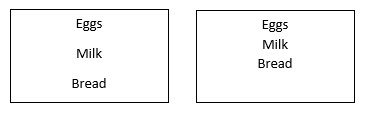
The left uses enter, and the right uses shift-enter. Using shift-enter when creating a bulleted list allows you to create a new line without a new bullet or number.
Compare: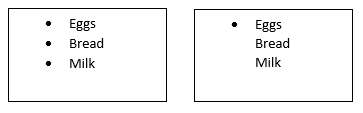
Going one step further, ctrl+shift+enter (control, shift, and enter key) will create a new page.
The spacing between lines is the key difference between enter and shift+enter. For more word tips and tricks, join our Microsoft word training, offered both in-person and online!
 Australia
Australia
 New Zealand
New Zealand
 Singapore
Singapore
 Hong Kong
Hong Kong
 Malaysia
Malaysia
 Philippines
Philippines
 Thailand
Thailand
 Indonesia
Indonesia























