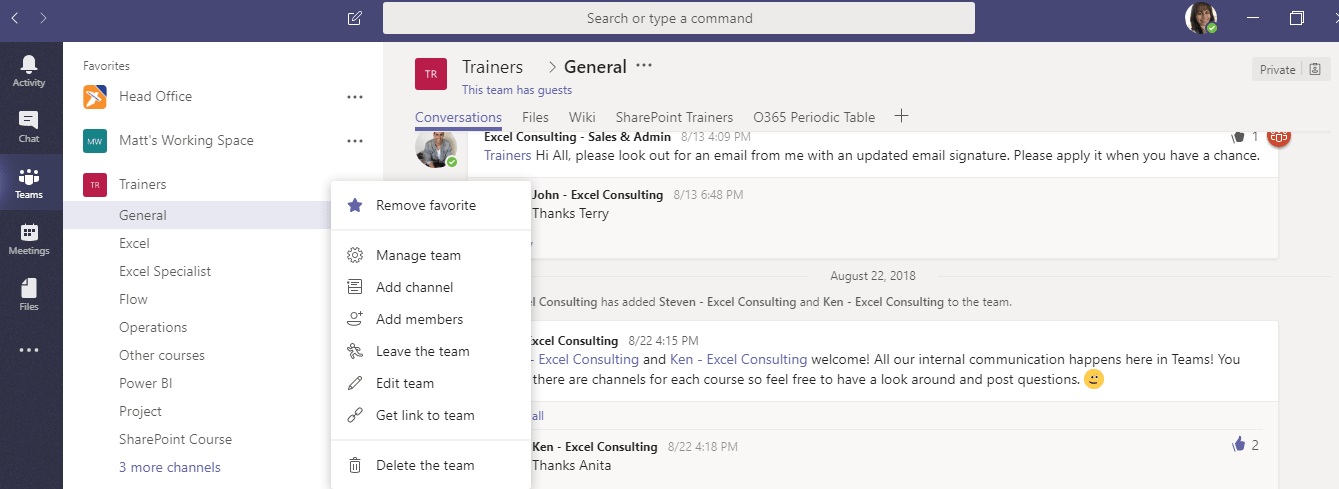Microsoft Teams - A tool for collaboration
The Onboarding
The first step to using Teams successfully in the office is to make sure that it gets rolled out to everyone, so everyone can be on the same page. The best way to do this is to organise a training day with a Microsoft Office Expert to help your team with everything from downloading the app to the different ways it can be used across your organisation. To roll out Microsoft Teams in your office check out our workplace training options here.
Process Change
Teams will undoubtedly revolutionise the way you conduct work in the workplace. Rather than sending hundreds of individual emails or messages in a day across different platforms, you can now create a hub of collaboration within Teams that will include your chat conversations, organised to-do lists and a central hub for all your important shared documents.
Identify Your Teams
The first step to using Teams successfully is to organise which Teams need to be created. Usually this is broken down into different departments, different projects or however you decide to divide your business. At Excel Consulting we create Teams by office locations, projects and our different groups of expertise. Each Team has a general tab where anyone in the team can post new ideas or general points of conversation. Additional targeted communication pages, called "channels" can be added within each Team. It’s important to create a skeleton of what you need, so you can always duplicate Teams for new projects.
Optimise & Organise Your Teams
Once you have identified which Teams needed to be created, the next step is to set a transfer date to migrate your files onto the Team. This can become very important because it can become a time of reflection to think about which existing documents are the most important in order to reduce clutter and improve workflow. Having everything in one central place makes a world of difference when trying to work efficiently. During the transition time, take some time to think about which apps will be most beneficial for the group to use, (there are a lot so it’s important to be picky!).
Here’s a breakdown of some of useful tools that integrate with Teams:
Planner
Microsoft Planner is part of the Office 365 and is a great tool to use when it comes to Microsoft Teams. Planner allows you to create different ‘boards’ for your employees and therefore makes it so much easier to track who is doing what, what’s been done and what hasn’t.
Smartsheet
Smartsheet is a great alternative to using Microsoft Excel if you want basic spreadsheet functionality. Everyone uses more spreadsheets then they’d like to admit and integrating that with Microsoft Teams becomes a whole lot easier to share what you’ve been working on. No more attaching spreadsheets to emails (unless you want to).
Power BI
Power BI is also a powerful part of the Office 365 suite. One of the best things about using Office 365 is that all apps have similar interfaces and communicate with each other seamlessly. This makes your life easier when learning new programs and sharing information. It’s now easier than ever to share your Power BI dashboards. Just add your Power BI report to its related channel for everyone to view. You can even add multiple reports to the same tab! To learn how to use Power BI join one of our Power BI courses.
Zendesk
Teams can collaborate to resolve customer problems in real time. Which means faster, more productive customer support.
That's just the tip of the iceberg, there is so much flexibility with Teams, just get started!

 Australia
Australia New Zealand
New Zealand
 Singapore
Singapore
 Hong Kong
Hong Kong
 Malaysia
Malaysia
 Philippines
Philippines
 Thailand
Thailand